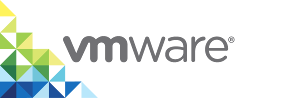General Virtual Container Host Settings
When you deploy a virtual container host (VCH), you can configure a name for the VCH, a naming convention for container VMs, and debugging levels.
Options
The sections in this topic each correspond to an entry in the General Settings page of the Create Virtual Container Host wizard and to the corresponding vic-machine create options.
VCH Name
A name for the VCH, that appears the vCenter Server inventory and that you can use in other vic-machine commands. The default VCH name is virtual-container-host. If a VCH of the same name already exists, or if the name you provide contains unsupported characters, the wizard reports an error and you cannot progress to the next page, or vic-machine create fails with an error.
Create VCH Wizard
Enter a name for the VCH.
vic-machine Option
--name, -n
If a folder of the same name exists in the target datastore, vic-machine create creates a folder named vch_name_1.
--name vch_name
Container VM Name Template
Enforce a naming convention for container VMs, that applies a prefix and/or suffix to the names of all container VMs that run in the VCH. Applying a naming convention to container VMs facilitates organizational requirements such as chargeback. The container naming convention applies to the display name of the container VM that appears in the vSphere Client, not to the container name that Docker uses.
You specify whether to use the container name or the container ID for the second part of the container VM display name. If you use the container name, the container VM display names use either the name that Docker generates for the container, or a name that the container developer specifies in docker run --name when they run the container.
Create VCH Wizard
- Optionally enter a container name prefix.
- Select Docker name or Container ID.
- Optionally enter a container name suffix.
vic-machine Option
--container-name-convention, --cnc
Specify a prefix and/or suffix to apply to container names, and add {name} or {id} including the curly brackets, to specify whether to use the container name or the container ID for the second part of the container VM display name.
--container-name-convention cVM_name_prefix-{name}
--container-name-convention {id}-cVM_name_suffix
--container-name-convention cVM_name_prefix-{name}cVM_name_suffix
Container VM Limit
To prevent a VCH from using too many resources, you can set a limit on the number of container VMs that the VCH can host. You might need to set this limit to prevent a VCH from exhausting the pool of available IP addresses, especially if multiple VCHs share a subnet for container networks. The limit applies to all container VMs that are deployed to the VCH, not just to running container VMs. When the limit is reached, attempts to deploy more container VMs to the VCH fail with an error message, until the appropriate number of container VMs has been deleted. If a user deploys a number of container VMs concurrently, the first container VMs to start will deploy successfully, until the limit is reached. The remaining container VMs will not start until other container VMs have been deleted.
NOTE: This option is available in vSphere Integrated Containers 1.5.2 and later.
Create VCH Wizard
This option is not available in the Create VCH wizard
vic-machine Option
--containers, no short name
Specify an integer. If not specified, or if you specify 0, vic-machine create does not set a maximum limit on the number of container VMs that the VCH can host.
--containers 100
Debug
Deploy the VCH with more verbose levels of logging, and optionally modify the behavior of vic-machine for troubleshooting purposes. Specifying a debug level of greater than 0 increases the verbosity of the logging for all aspects of VCH operation, not just deployment. For example, by setting a higher debug level, you increase the verbosity of the logging for VCH initialization, VCH services, container VM initialization, and so on.
NOTE: Do not confuse the vic-machine create --debug option with the vic-machine debug command, that enables access to the VCH endpoint VM. For information about vic-machine debug, see Debug Running Virtual Container Hosts.
You can set a debugging level of 1, 2, or 3. Setting level 2 or 3 changes the behavior of vic-machine create as well as increasing the level of verbosity of the logs:
1Provides verbosity in the logs, with no other changes tovic-machinebehavior. This is the default setting.2Exposes servers on more interfaces, launchespprofin container VMs.3Disables recovery logic and logs sensitive data. Disables the restart of failed components and prevents container VMs from shutting down. Logs environment details for user application, and collects application output in the log bundle.
Additionally, deploying a VCH with debug level 3 enables SSH access to the VCH endpoint VM console by default, with a root password of password, without requiring you to run the vic-machine debug command. This functionality enables you to perform targeted interactive diagnostics in environments in which a VCH endpoint VM failure occurs consistently and in a fashion that prevents vic-machine debug from functioning.
IMPORTANT: There is no provision for persistently changing the default root password. Only use this configuration for debugging in a secured environment.
Create VCH Wizard
- Leave the default level of 0 for usual deployments.
- Optionally select level 1, 2, or 3 if you need to debug deployment problems.
NOTE: When you use the wizard to deploy a VCH, deployment logging is always verbose. The settings that you apply in the wizard apply to post-deployment operation logging.
vic-machine Option
--debug, -v
Optionally specify a debugging level of 1, 2, or 3. If not specified, the debug level is set to 0 and verbose logging is disabled.
--debug 3
Syslog
Configure a VCH so that it sends the logs in the /var/log/vic folder on the VCH endpoint VM to a syslog endpoint that is not located in the VCH. The VCH also sends container logs to the same syslog endpoint.
Create VCH Wizard
- Select tcp or udp for the transport protocol.
- Enter the IP address or FQDN of the syslog endpoint.
- Optionally enter the port on which with syslog endpoint is exposed if it is not the default of 514.
vic-machine Option
--syslog-address, no short name
Specify the address and port of the syslog endpoint. You must also specify whether the transport protocol is UDP or TCP. If you do not specify a port, the default port is 514.
--syslog-address udp://syslog_host_address:port
--syslog-address tcp://syslog_host_address:port
What to Do Next
If you are using the Create Virtual Container Host wizard, click Next to go to the Compute Capacity settings.
Example vic-machine Commands
The following examples show vic-machine create commands that use the options described in this topic. For simplicity, the examples all use the --no-tlsverify option to automatically generate server certificates but disable client authentication. The examples use an existing port group named vch1-bridge for the bridge network, a port group named vic-public for the public network, designate datastore1 as the image store, and deploy the VCH to cluster1 in datacenter dc1.
Set a Container Name Convention and Container VM Limit
This example vic-machine create command deploys a VCH that specifies --container-name-convention so that the vCenter Server display names of all container VMs include the prefix vch1, followed by the container name, and the suffix project1. It also specifies --containers to limit the number of container VMs that can exist in the VCH to 150
vic-machine-operating_system create
--target 'Administrator@vsphere.local':password@vcenter_server_address/dc1
--compute-resource cluster1
--image-store datastore1
--bridge-network vch1-bridge
--public-network vic-public
--name vch1
--thumbprint certificate_thumbprint
--no-tlsverify
--container-name-convention vch1-{name}-project1
--containers 150
Configure Debugging and Sylog on a VCH
This example vic-machine create command deploys a VCH that sets the deployment debugging level to 3 and sends logs to an external syslog endpoint.
vic-machine-operating_system create --target 'Administrator@vsphere.local':password@vcenter_server_address/dc1 --compute-resource cluster1 --image-store datastore1 --bridge-network vch1-bridge --public-network vic-public --name vch1 --thumbprint vcenter_server_certificate_thumbprint --no-tlsverify --debug 3 --syslog-address tcp://syslog_host_address