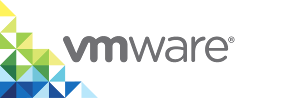Build, Push, and Pull an Image with dch-photon
After you have loaded the vSphere Integrated Containers Registry certificate into a dch-photon container VM, you can test the dch-photon Docker host by building an image and pushing it to vSphere Integrated Containers Registry. Then, you can pull the image into a virtual container host (VCH) to deploy it.
Prerequisites
- You performed one of the procedures in either Add the Registry Certificate to a Custom Image or Manually Add the Registry Certificate to a
dch-photonVM to create an instance of thedch-photonDocker Engine, namedbuild-slave.- The
build-slavecontainer VM includes the CA certificate of your vSphere Integrated Containers Registry instance. - The
build-slavecontainer VM is exposed on port 12375 of the VCH.
- The
- For simplicity, this example uses a VCH that was deployed with the
--no-tlsverifyoption. If your VCH implements TLS verification of clients, you must import the VCH certificates into your Docker client and adapt the Docker commands accordingly. For information about how to connect a Docker client to a VCH that uses full TLS authentication, see Connecting to the VCH in Configure the Docker Client for Use with vSphere Integrated Containers. - This procedure assumes that the VCH uses the same network for the client and public networks. If a VCH is deployed using separate client and public networks, the VCH endpoint is exposed on the client network. When you deploy a
dch-photonDocker Engine on the VCH, it is exposed on the public network and the commands in the procedure fail.
vSphere Integrated Containers 1.5.x supports dch-photon version 17.06.
Procedure
Run
docker infoto test that the Docker host running in thedch-photoncontainer VM has started correctly.By specifying port 12375 you direct the Docker client to the
dch-photonDocker Engine that is running in the VCH, rather than to the VCH itself.docker -H vch_address:12375 info
Test that you can authenticate with the registry from the
dch-photoncontainer VM.You should not need to log in if your client is already authenticated with the registry, but the
logincommand is included here for clarity. You specify port 12375 to run thelogincommand on thedch-photonDocker Engine, rather than on the VCH.docker -H vch_address:12375 login registry_address
Test that you can pull images from the registry into the
dch-photoncontainer VM.Specify port 12375 to run the
pullcommand on thedch-photonDocker Engine.docker -H vch_address:12375 pull registry_address/default-project/dch-photon:17.06
Remove the test image from the
dch-photonDocker Engine.Specify port 12375 to run the
rmicommand on thedch-photonDocker Engine.docker -H vch_address:12375 rmi registry_address/default-project/dch-photon:17.06
Create a simple
Dockerfileand save it in the current directory.Copy the following text into
Dockerfile:FROM debian:latest RUN apt-get update -y && apt-get install -y fortune-mod fortunes ENTRYPOINT ["/usr/games/fortune", "-s"]
Build an image named
test-containerfrom theDockerfile, and tag it with the path to a project in vSphere Integrated Containers Registry.Specify port 12375 to run the
buildcommand on thedch-photonDocker Engine.docker -H vch_address:12375 build -t registry_address/default-project/test-container .
Push the image from the
dch-photonDocker host to the registry.Specify port 12375 to run the
pushcommand on thedch-photonDocker Engine.docker -H vch_address:12375 push registry_address/default-project/test-container
Pull the image from the registry into the VCH.
Specify port 2376 to run the
pullcommand on the VCH.docker -H vch_address:2376 --tls pull registry_address/default-project/test-container
Instantiate a container from the
test-containerimage on the VCH.Specify port 2376 to run the test container on the VCH.
docker -H vch_address:2376 --tls run --name test-container registry_address/default-project/test-container
List the containers that are running and stopped in the VCH.
Specify port 2376 to run the
ps -acommand on the VCH.docker -H vch_address:2376 --tls ps -a
(Optional) Log in to vSphere Integrated Containers Management Portal.
You should see the
test-containerimage in the list of repositories fordefault-projectand thetest-containercontainer VM in the list of containers.
Result
You built a test-container image in a dch-photon Docker Engine and pushed it from the dch-photon instance to vSphere Integrated Containers Registry. You pulled the test-container image from the registry into a VCH and ran it. The resulting test-container container VM appears in the list of containers that have run in the VCH.
NOTE: Each dch-photon Docker Engine that you run creates an anonymous volume in the default volume store. This anonymous volume is not deleted when you delete a dch-photon container VM. When you delete dch-photon container VMs, you must manually remove the anonymous volume from the volume store.