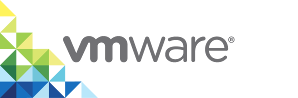Example of Provisioning a Single Container
This section illustrates how you can provision a PostgreSQL container using templates.
Prerequisities
Verify that you have perfomed the following steps:
- Deployed a virtual container host (VCH).
- Have a vCenter Server Single Sign-On user account with vSphere administrator privileges, or a user account that has been granted the Management Portal Administrator role in vSphere Integrated Containers.
- Created a project and assigned users to the project.
- Added the container host to the project.
Create a Volume
Create a volume called pgdata.
- In the management portal, navigate to Deployments > Volumes and click +Volume.
- On the Create Volume page, select the Advanced check box to access all available settings.
- Configure the following settings:
- Name. Enter
pgdataas the volume name. - Hosts. Select the host from the list.
- Name. Enter
- Click Create.
Create a Network
- In the management portal, navigate to Deployments > Networks and click +Network.
- On the Create Network page, configure the following settings:
- Name. Enter
datanetas the network name. - Hosts. Select the host from the list.
- Name. Enter
- Click Create.
Create a Template
Create a template and add the postgres container to it.
- In the management portal, navigate to Library > Templates and click +Template.
- On the Create a Template page, enter the container name, for example,
Postgres-containerand click Proceed. - In the Edit Template page, click Add Container.
- In the Add Container Definition page, select the
library/postgrescontainer and click Continue.
Configure the Template
- In the Edit Container Defintion page, configure the basic details:
- Image. The image that you want to instantiate the container from. This displays
registry.hub.docker.com/library/postgres. Select the version. For example,9.6. - Name. Displays the name that you entered,
Postgres-container.
- Image. The image that you want to instantiate the container from. This displays
- On the Network tab, configure the following:
- Select Publish All Ports.
- In the list under Networks, select Add Network.
- Select the Existing checkbox and click in the search field under Name to see a list of added networks. Select
datanetfrom the list
- On the Storage tab, in Volumes, enter
pgdataas Host and/var/lib/postgresql/dataas Container. - On the Policy tab, configure the following:
- Select
Alwaysunder Restart Policy. - Enter
2for CPU Shares. - Enter
4 GBfor Memory Limit.
- Select
- On the Environment tab, configure Environment Variables. Enter
POSTGRES_PASSWORDin Name and the password in Value. - Click Add to add the container.
Provision the Template
Once you configure the template, the container and the network and volume that you have configured appear in the Edit Template page.
Click the ![]() icon on the right hand top corner of the page to provision
icon on the right hand top corner of the page to provision Postgres-container.