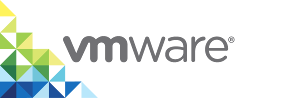Uninstall vSphere Integrated Containers
The process of uninstalling vSphere Integrated Containers depends on the way that you use the product. In general, you stop the running containers, delete the VCHs that you deployed, and delete the vSphere Integrated Containers virtual appliance. If you perform the three operations, no significant footprint stays in your environment. To make sure that no vSphere Integrated Containers elements persist, also unregister the vSphere Integrated Containers plug-in and delete the product-specific users from your Platform Services Controller.
Procedure
- Stop any running containers on your VCHs.
Delete all VCHs in your environment.
For information about the
vic-machine deletecommand, see Delete Virtual Container HostsDelete any vSphere Integrated Containers virtual appliances that you deployed.
For information about removing VMs from the datastore, see Remove VMs or VM Templates from vCenter Server or from the Datastore in the vSphere documentation.
Unregister the vSphere Integrated Containers plug-in from vCenter Server by using the Managed Object Browser.
- Log in to https://vCenter_Server_address/mob/?moid=ExtensionManager with vCenter Server administrator credentials.
- In ExtensionManager, click unregisterExtension.
- Enter
com.vmware.vicfor the extension key value, and click Invoke Method. - Verify that the result displays
voidand not an error message. - Close the window.
- Refresh the ExtensionManager page and verify that the extensionList entry does not include any
com.vmware.vicrelated entries.
- Clean up any vSphere Integrated Containers related users from your Platform Services Controller.
- Log in to https://Platform_Services_Controller_address/psc with vCenter Server administrator credentials.
- If you created default users for your vSphere Integrated Containers instance, click Users and Groups, select the Management Portal (cloud) administrator user, the DevOps Admin user, and the Developer user, and click Delete for each of them.
- Click the Solution Users tab, select the users that start with engine, admiral, and harbor, and click Delete for each of them.
- Verify that no vSphere Integrated Containers VMDK files are left on your datastore.
Restart the vSphere Client service, to finalize the removal of the vSphere Integrated Containers plug-in.
For information about restarting the client, see Restart the vSphere Client.