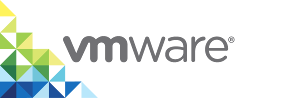Finish VCH Deployment in the vSphere Client
When you have completed all of the pages in the Create Virtual Container Host wizard, you can review the details of the virtual container host (VCH) that you have configured. You can also copy the generated vic-machine create command.
Prerequisites
You completed all of the pages of the Create Virtual Container Host wizard in the vSphere Client.
Procedure
In the Summary page, review the details of the VCH that you have configured.
Expand the entries as necessary to see more configuration details.
- Scroll down to the bottom of the page to see the generated
vic-machine createcommand that results from the configuration that you have specified in the wizard. (Optional) Select a platform from the Copy CLI command drop-down menu, and click the clipboard icon to copy the command to the clipboard.
Copying the
vic-machine createcommand allows you to recreate similar VCHs at the command line or by using scripting. The platform that you select corresponds to the system on which you runvic-machinecommands.- Click Finish to deploy the VCH.
In the Virtual Container Hosts tab, click the > icon next to the new VCH to follow its deployment progress.
At the end of a successful deployment, you can see the connection details for this VCH in the Virtual Container Hosts view.
- (Optional) When the deployment has succeeded, click the link to the VCH Admin Portal for this VCH.
NOTE: The Create Virtual Container Host wizard does not include any escape characters in the generated vic-machine command. Consequently, if any of the values that you specified in the wizard include special characters or spaces, you must edit the saved vic-machine command to wrap those values in quotes before you can reuse the command to create similar VCHs. For information about using quotes to escape special characters and spaces, see Specifying Option Arguments in Using the vic-machine CLI Utility.
What to Do Next
- To experiment further with deploying VCHs, follow the procedures in Deploy a Virtual Container Host to an ESXi Host with No vCenter Server or Deploy a Virtual Container Host with a Volume Store and vSphere Integrated Containers Registry Access.
- To manage the VCHs that you have deployed, see Virtual Container Host Administration.
- To register your VCHs with vSphere Integrated Containers Management Portal, see Add Container Hosts to Projects in vSphere Integrated Containers Management Portal Administration.
Troubleshooting
If you see errors during deployment, see Troubleshoot Virtual Container Host Deployment.
For information about how to access VCH logs, including the deployment log, see Access Virtual Container Host Log Bundles.