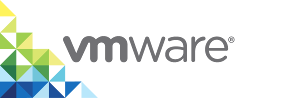Configure the Client Network
The client network is the network on which the VCH endpoint VM makes the Docker API available to Docker clients. By designating a specific client network, you isolate Docker endpoints from the public network. Virtual container hosts (VCHs) access vSphere Integrated Containers Management Portal and vSphere Integrated Containers Registry over the client network.
IMPORTANT: The network on which you run vic-machine commands must be able to communicate with the client network on the VCH. The client interface must be able to route back to the machine on which you run vic-machine commands.
For information about VCH networking requirements, see Networking Requirements for VCH Deployment.
Options
The sections in this topic each correspond to an entry in the Configure Networks page of the Create Virtual Container Host wizard, and to the corresponding vic-machine create options.
Client Network
An existing port group or logical switch on which the VCH makes the Docker API available to Docker clients. Docker clients use this network to issue Docker API requests to the VCH.
- If you use a dedicated network for the client network, the port group or logical switch must exist before you create the VCH. For information about how to create a port group or logical switch, see Networking Requirements for VCH Deployment.
- You can use the same network as the client network for multiple VCHs.
If you do not specify this option, the VCH uses the public network for client traffic.
Create VCH Wizard
- Expand the Advanced view.
- Select an existing port group or logical switch from the Client network drop-down menu.
vic-machine Option
--client-network, --cln
You designate the client network by specifying an existing port group or logical switch in the vic-machine create --client-network option.
--client-network port_group_or_logical_switch_name
If you specify an invalid port group or logical switch name, vic-machine create fails and suggests valid port group or logical switches.
Static IP Address
By default, vSphere Integrated Containers Engine uses DHCP to obtain an IP address for the VCH endpoint VM on the client network. You can optionally configure a static IP address for the VCH endpoint VM on the client network.
- You can only specify one static IP address on a given interface. If the client network shares a network with the public network, you can only specify a static IP address on the public network. All of the networks that share that network use the IP address that you specify for the public network.
- If you set a static IP address for the VCH endpoint VM on the public network, you must specify the gateway address for the public network. If the client network is L2 adjacent to its gateway, you do not need to specify the corresponding gateway for the client network.
- If the client network shares a network with the management network, and the public network does not use that network, you can set a static IP address for the VCH endpoint VM on either of the client or management networks.
If you assign a static IP address to the VCH endpoint VM on the client network, and you do not specify one of the TLS options, vSphere Integated Containers Engine uses this address as the Common Name with which to auto-generate trusted CA certificates. If you do not specify one of the TLS options, two-way TLS authentication with trusted certificates is implemented by default when you deploy the VCH with a static IP address on the client network. If you assign a static IP address to the VCH endpoint VM on the client network, vSphere Integated Containers Engine creates the same certificate and environment variable files as described in the
--tls-cnameoption.IMPORTANT: If the client network shares a network with the public network you cannot set a static IP address for the endpoint VM on the client network. To assign a static IP address to the VCH endpoint VM you must set a static IP address on the public network. In this case, vSphere Integated Containers Engine uses the public network IP address as the Common Name with which to auto-generate trusted CA certificates, in the same way as it would if you had set a static IP on the client network.
You specify the address as an IPv4 address with a network mask.
Create VCH Wizard
- Select the Static IP radio button.
- Enter an IP address with a network mask in the IP Address text box, for example
192.168.3.10/24.
The Create Virtual Container Host wizard only accepts an IP address for the client network. You cannot specify an FQDN.
vic-machine Option
--client-network-ip, no short name
You specify addresses as IPv4 addresses with a network mask.
--client-network-ip 192.168.2.10/24
You can also specify the address as a resolvable FQDN.
--client-network-ip=vch27-team-a.internal.domain.com
Routing Destination and Gateway
The default route for the VCH endpoint VM is always on the public network. As a consequence, if you specify a static IP address on the client network and that network is not L2 adjacent to its gateway, you must specify the routing destination for that network as a comma-separated list of CIDRs. For example, setting a routing destination of 192.168.2.0/24,192.168.128.0/24 informs the VCH that it can reach all of the vSphere management endoints that are in the ranges 192.168.2.0-255 and 192.168.128.0-192.168.128.255 by sending packets to the specified gateway.
Ensure that the address ranges that you specify include all of the systems that will connect to this VCH instance.
Create VCH Wizard
If you set a static IP address on the client network, you can enter a comma-separated list of CIDRs and the IP address of the gateway in the Routing destination:Gateway text box.
For example, enter 192.168.2.0/24,192.168.128.0/24 for the routing destination and 192.168.2.1 for the gateway.
In the Create Virtual Host wizard in vSphere Integrated Containers 1.5.2 and later, specifying a routing destination and gateway is not required if the client network is L2 adjacent to its gateway. In previous releases, specifying a routing destination and gateway address is mandatory in the wizard, even if the client network is L2 adjacent to the gateway.
vic-machine Option
Specify a gateway address as an IP address without a network mask in the --client-network-gateway option. If the client network is L2 adjacent to its gateway, you do not need to specify the gateway.
--client-network-gateway 192.168.2.1
You specify the routing destination or destinations in a comma-separated list in the --client-network-gateway option, with the address of the gateway separated from the routing destinations by a colon (:).
--client-network-gateway 192.168.2.0/24,192.168.128.0/24:192.168.2.1
This example informs the VCH that it can reach all of the client network endoints that are in the ranges 192.168.2.0-255 and 192.168.128.0-192.168.128.255 by sending packets to the gateway at 192.168.2.1.
What to Do Next
If you are using the Create Virtual Container Host wizard, the bridge network and the public network are the only networks that it is mandatory to configure.
- To configure further advanced network settings, remain on the Configure Networks page, and see the following topics:
- If you have finished configuring the network settings, click Next to configure VCH Security settings.
Example vic-machine Command
This example vic-machine create command deploys a VCH with the following networking configuration:
- Directs public traffic to a network named
vic-publicand Docker API traffic tovic-client. - Sets two DNS servers for use by the public, management, and client networks.
- Sets a static IP address for the VCH endpoint VM on each of the public and client networks.
- Specifies the gateway for the public network.
- Does not specify a gateway for the client network. It is not necessary to specify a gateway on either of the client or management networks if those networks are L2 adjacent to their gateways.
- Because this example specifies a static IP address for the VCH endpoint VM on the client network,
vic-machine createuses this address as the Common Name with which to create auto-generated trusted certificates. Full TLS authentication is implemented by default, so no TLS options are specified.
vic-machine-operating_system create --target 'Administrator@vsphere.local':password@vcenter_server_address/dc1 --compute-resource cluster1 --image-store datastore1 --bridge-network vch1-bridge --public-network vic-public --public-network-ip 192.168.1.10/24 --public-network-gateway 192.168.1.1 --client-network vic-client --client-network-ip 192.168.2.10/24 --dns-server 192.168.10.10 --dns-server 192.168.10.11 --thumbprint certificate_thumbprint --name vch1