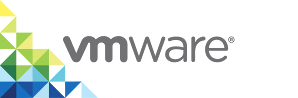Appliance Welcome Page Error
When you provide a custom certificate while deploying a vSphere Integrated Containers appliance, the Welcome Page does not display.
Problem
You can use SSH to access the appliance, but the file server fails to start with the systemctl status fileserver error.
Cause
The custom certificate that you provided has an encrypted private key.
Solution
Provide a custom certificate with an unecrypted private key.
Perform the following steps to modify the custom certificate:
- In the vSphere Client, right-click the appliance VM and select Power > Shut Down Guest OS.
Edit the settings with which you deployed the appliance.
- In the Flex-based vSphere Web Client, right-click the appliance again, select Edit Settings > vApp Options.
- In the HTML5 vSphere Client (vCenter Server 6.7 update 1 and later), select the appliance VM, then select Configure > vApp Options and scroll to the Properties section.
- Under Appliance Configuration, specify the a custom certificate key in unencrypted PEM encoded PKCS#1 or unencrypted PEM encoded PKCS#8 format.
- Power on the appliance.
- Verify that you can see the vSphere Integrated Containers Appliance Welcome Page.