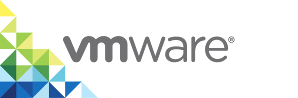Expand the Root Disk on a dch-photon Docker Engine
Depending on how many images you are planning to build in a dch-photon Docker Engine instance, you might need a larger root disk than the default of 2GB.
To create a larger root disk, use the docker volume create command to create a disk of the desired size and then mount it to the dch-photon container VM by using the -v option.
Prerequisites
- You have access to a virtual container host (VCH) that the vSphere administrator configured so that it can connect to the registry to pull the
dch-photonimage. The VCH must also have a volume store nameddefault. For information about how deploy a VCH that is suitable for use withdch-photon, see the Deploy a Virtual Container Host with a Volume Store and vSphere Integrated Containers Registry Access in vSphere Integrated Containers for vSphere Administrators. - You have an instance of Docker Engine running on your local sytem.
- For simplicity, this example uses a VCH that was deployed with the
--no-tlsverifyoption. If your VCH implements TLS verification of clients, you must import the VCH certificates into your Docker client and adapt the Docker commands accordingly. For information about how to connect a Docker client to a VCH that uses full TLS authentication, see Connecting to the VCH.
Procedure
- Log in to vSphere Integrated Containers Registry from your VCH.
docker -H vch_address:2376 --tls login registry_address
- Pull the
dch-photonimage into the image cache in your local Docker client.docker -H vch_address:2376 --tls pull registry_address/default-project/dch-photon:1.13
- Create a volume of the desired size in your VCH.
docker -H vch_address:2376 --tls volume create --opt Capacity=30GB --name mydchdisk
- Run the
dch-photoncontainer VM in the VCH, behind a port mapping.docker -H vch_address:2376 --tls run --name DCH -d -v mydchdisk:/var/lib/docker -p 12375:2376 registry_address/default-project/dch-photon:1.13
- Run
docker infoon the newly deployed docker host.docker -H vch_address:12375 info