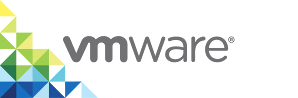Configure Registry Access
If you use vSphere Integrated Containers Registry, or if container developers need to access Docker images that are stored in other private registry servers, you must configure virtual container hosts (VCHs) to allow them to connect to these private registry servers when you deploy the VCHs. VCHs can connect to both secure and insecure private registry servers. You can also configure VCHs so that they can only access images from a whitelist of approved registries.
Obtain the vSphere Integrated Containers Registry Certificate
To configure a VCH so that it can connect to vSphere Integrated Containers Registry, you must obtain the registry certificate and pass it to the VCH when you create that VCH.
When you deployed the vSphere Integrated Containers appliance, vSphere Integrated Containers Registry auto-generated a Certificate Authority (CA) certificate. You can download the registry CA certificate from the vSphere Integrated Containers Management Portal.
Procedure
In a browser, go to the vSphere Integrated Containers appliance welcome page.
You can specify the address in one of the following formats:
- vic_appliance_address
- http://vic_appliance_address
https://vic_appliance_address:9443
The first two formats redirect automatically to https://vic_appliance_address:9443. If the vSphere Integrated Containers appliance was configured to expose the file server on a different port, the redirect uses the port specified during deployment. If you specify HTTPS, you must include the port number in the address.
- Click the link to Go to the vSphere Integrated Containers Management Portal.
Log in with a vSphere administrator or Management Portal administrator user account.
vSphere administrator accounts for the Platform Service Controller with which vSphere Integrated Containers is registered are automatically granted the Management Portal administrator role.
- Go to Administration > Configuration, and click the link to download the Registry Root Certificate.
Options
The following sections each correspond to an entry in the Registry Access page of the Create Virtual Container Host wizard. Each section also includes a description of the corresponding vic-machine create option.
Certain options in this section are exposed in the vic-machine create help if you run vic-machine create --extended-help, or vic-machine create -x.
Whitelist Registry Mode
You can restrict the registries to which a VCH allows access by setting the VCH in whitelist registry mode. You can allow VCHs to access multiple registries. In whitelist mode, users can only access those registries that you have specified. Users cannot access any registries that are not in the whitelist, even if they are public registries, such as Docker Hub. You can configure a VCH so that it includes both secure and insecure registries in its whitelist.
You can specify whitelisted registries in the following formats:
- IP addresses or FQDN to identify individual registry instances. During deployment, vSphere Integrated Containers Engine validates the IP address of the registry.
- CIDR formatted ranges, for example, 192.168.1.1/24. If you specify a CIDR range, the VCH adds to the whitelist any IP addresses within that subnet. Note that vSphere Integrated Containers Engine does not validate CIDR defined ranges during deployment.
- Wildcard domains, for example, *.example.com. If you specify a wildcard domain, the VCH adds to the whitelist any IP addresses or FQDNs that it can validate against that domain. A numeric IP address causes VCHs to perform a reverse DNS lookup to validate against that wild card domain. Note that vSphere Integrated Containers Engine does not validate wildcard domains during deployment.
Whitelisting Secure Registries
VCHs include a base set of well-known certificates from public CAs. If a registry requires a certificate to authenticate access, and if that registry does not use one of the CAs that the VCH holds, you must provide the CA certificate for that registry to the VCH. If the VCH is running in whitelist mode, you must also add that registry to the whitelist.
- If you provide a registry certificate but you do not also specify that registry in the whitelist, the VCH does not allow access to that registry.
- If you specify a registry in the whitelist, but you do not provide a certificate and the registry's CA is not in the set of well-known certificates in the VCH, the VCH does not allow access to that registry.
- If you specify a registry as insecure, it is added to the whitelist.
Whitelisting Insecure Registries
You can add registries that you designate as insecure registries to the whitelist. If you designate a registry as an insecure registry, VCHs do not verify the certificate of that registry when they pull images.
If you add a registry to the whitelist, but you do not specify that registry as an insecure registry, the VCH attempts to verify the registry by using certificates. If it does not find a certificate, the VCH does not allow access to that registry.
VCH Whitelists and Registry Lists in vSphere Integrated Containers Management Portal
If you intend to use a VCH with vSphere Integrated Containers Management Portal, the management portal allows you to provision containers from lists of registries that Management Portal administrators and DevOps administrators configure. However, if you deploy a VCH with whitelist mode enabled, and if the whitelist on the VCH is more restrictive than the global and project registry lists in management portal, you can only use management portal to provision containers from registries that the VCH permits in its whitelist, even if the VCH is included in a project that permits other registries.
As a consequence of this, when using whitelist mode on VCHs that you intend to register with vSphere Integrated Containers Management Portal, you must consider the following points:
- If you enable whitelist mode on a VCH, the whitelist on the VCH should be broader in scope than the lists that Management Portal administrators and DevOps administrators configure in the management portal. For example, you can include a wildcard domain in the VCH whitelist, such as
*.example.com, and then more finely grained domains in the project lists, such asregistry1.example.com,registry2.example.com, and so on. - If the whitelist on the VCH is more restrictive than the registry lists in management portal, users cannot provision containers from the registries that are not whitelisted by the VCH, even if they are present in the management portal lists.
- If the whitelist on the VCH is less restrictive than the registry lists configured in management portal, if users connect directly to the VCH, they will be able to pull images from registries that management portal would not permit.
- After you deploy a VCH and add it in a project in management portal, if you encounter a problem because the VCH whitelist is more restrictive than the management portal registry lists, you must redeploy the VCH with either no whitelist, a more permissive whitelist, or a whitelist that exactly matches the lists in management portal. You cannot modify a VCH whitelist after the initial deployment of the VCH.
VCH Whitelists and Content Trust
If you register a VCH with a project in vSphere Integrated Containers Management Portal, and if content trust is enabled on that project, vSphere Integrated Containers automatically modifies the whitelist settings on the VCH in order to enforce content trust.
- For general information about content trust, see Content trust in Docker in the Docker documentation.
- For information about content trust in vSphere Integrated Containers, see Enabling Content Trust in Projects in vSphere Integrated Containers Management Portal Administration.
The following example describes how enabling content trust on a project affects a VCH that is not running in whitelist mode:
- Deploy a VCH without enabling whitelist mode.
- Register the VCH with a project in vSphere Integrated Containers Management Portal.
- If content trust is enabled on the project, or if you subsequently enable content trust after adding the VCH to the project, vSphere Integrated Containers automatically enables whitelist mode on the VCH.
- vSphere Integrated Containers adds the project registry to the VCH whitelist.
- If the project includes more than one registry, only the registry instance that is running in the vSphere Integrated Containers appliance is added to the whitelist.
- The VCH can now only pull signed and verified images from the registry instance that is running in the vSphere Integrated Containers appliance that includes the project.
The following example demonstrates how enabling content trust on a project affects a VCH that is already running in whitelist mode:
- Deploy a VCH with whitelist mode enabled, and with one or more registries in the whitelist.
- Register the VCH with a project in vSphere Integrated Containers Management Portal.
- If content trust is enabled on the project, or if you subsequently enable content trust after adding the VCH to the project, vSphere Integrated Containers automatically restricts the whitelist that you configured on the VCH.
- The VCH whitelist now includes only the registry instance that is running in the vSphere Integrated Containers appliance.
- The VCH can now only pull signed and verified images from the registry instance that is running in the vSphere Integrated Containers appliance that includes the project.
If you subsequently disable content trust on a project, or remove a VCH from a project that implements content trust, the VCH reverts to the whitelist configuration with which it was deployed.
- If the VCH was not deployed with whitelist mode enabled, whitelist mode is disabled.
- If the VCH was deployed with a whitelist, this whitelist is restored.
If you delete the vSphere Integrated Containers appliance without removing the VCH from the project, the VCH remains paired with that non-existent project. You must run vic-machine configure on the VCH to restore the whitelist settings.
Create VCH Wizard
- Set the Whitelist registry mode switch to the green ON position.
- In the Whitelist registries text box, enter the IP address or FQDN and port number for the registry server, or enter a wildcard domain.
- Select Secure or Insecure from the drop-down menu, to specify whether the registry requires a certificate for access.
- Optionally click + to add more registries to the whitelist.
If you select Secure for a given registry, you must also provide a certificate for that registry. For information about providing certificates, see Additional Registry Certificates below.
vic-machine Option
--whitelist-registry, --wr
If you specify --whitelist-registry at least once when you run vic-machine create, the VCH runs in whitelist mode.
You use --whitelist-registry in combination with the --registry-ca or --insecure-registry options, to either provide the registry certificate or to allow insecure access to that registry. If you specify a registry as an insecure registry but you do not specify this registry in the whitelist, vSphere Integrated Containers Engine automatically adds the registry to the whitelist only if whitelist mode is activated by specifying at least one other registry in --whitelist-registry.
--whitelist-registry registry_address --registry-ca path_to_ca_cert
--whitelist-registry registry_address --insecure-registry registry_address
Insecure Registry Access
If you designate a registry server as an insecure registry, the VCH does not verify the certificate of that registry when it pulls images. Insecure registries are not recommended in production environments.
If you authorize a VCH to connect to an insecure registry server, the VCH first attempts to access the registry server via HTTPS, then attempts to connect with HTTP if access via HTTPS fails. VCHs always use HTTPS when connecting to registry servers for which you have not authorized insecure access.
NOTE: You cannot designate vSphere Integrated Containers Registry instances as insecure registries. Connections to vSphere Integrated Containers Registry always require HTTPS and a certificate.
Create VCH Wizard
Leave the Whitelist registry mode switch in the gray OFF position.
If you are using the Create Virtual Container Host wizard and you activate whitelist registry mode, you designate registries as insecure when you add them to the whitelist.
In the IP or FQDN text box under Insecure registry access, enter the IP address or FQDN for the registry server to designate as insecure.
- If the registry server listens on a specific port, add the port number in the Port text box.
- Optionally click the + button to add more registries to the list of insecure registries to which this VCH can connect.
vic-machine Option
--insecure-registry, --dir
You can specify --insecure-registry multiple times if multiple insecure registries are permitted. If the registry server listens on a specific port, add the port number to the URL.
Usage:
--insecure-registry registry_URL_1 --insecure-registry registry_URL_2:port_number
Additional Registry Certificates
If the VCH is to connect to secure registries, you must provide a CA certificate that can validate the server certificate of that registry. You can specify multiple CA certificates for different registries to allow a VCH to connect to multiple secure registries.
IMPORTANT: You must use this option to allow a VCH to connect to a vSphere Integrated Containers Registry instance. vSphere Integrated Containers Registry does not permit insecure connections.
Create VCH Wizard
- Under Additional registry certificates, click Select and navigate to an existing certificate file a registry server instance.
- Optionally click Select again to upload additional CAs.
vic-machine Option
--registry-ca, --rc
You can specify --registry-ca multiple times to allow a VCH to connect to multiple secure registries.
--registry-ca path_to_ca_cert_1 --registry-ca path_to_ca_cert_2
Examples
This section provides examples of the combinations of options to use in in the Registry Access page of the Create Virtual Container Host wizard and in vic-machine create commands.
- Authorize Access to a Whitelist of Secure and Insecure Registries
- Authorize Access to Secure and Insecure Private Registries
Authorize Access to a Whitelist of Secure and Insecure Registries
This example deploys a VCH with the following configuration:
- Adds to the whitelist:
- A single vSphere Integrated Containers Registry instance that is running at 10.2.40.40:443
- All registries running in the range 10.2.2.1/24
- All registries in the domain *.example.com
- A single instance of an insecure registry running at 192.168.100.207, that is not in the IP range or domain specified previously.
- Provides the CA certificate for the vSphere Integrated Containers Registry instance in the whitelist.
Prerequisite
Follow the instructions in Obtain the vSphere Integrated Containers Registry Certificate to obtain the certificate file for your vSphere Integrated Containers Registry instance.
Create VCH Wizard
- Set the Whitelist registry mode switch to the green ON position.
- In the Whitelist registries text box, enter
10.2.40.40:443to add the vSphere Integrated Containers Registry instance to the whitelist. - Leave the drop-down menu for this registry set to Secure.
- Click the + button, and enter
10.2.2.1/24to add all registries that are running in that range to the whitelist. - Select Insecure from the drop-down menu to designate all registries in that range as insecure.
- Click the + button, enter
*.example.comto add all registries that are running in that domain to the whitelist, and select Insecure to designate those registries as insecure. - Click the + button, enter
192.168.100.207to add the standalone registry to the whitelist, and select Insecure to designate those registries as insecure. - Under Additional registry certificates, click Select and navigate to the CA certificate file for the vSphere Integrated Containers Registry instance that is running at 10.2.40.40:443.
vic-machine Command
This example vic-machine create command deploys a VCH that uses the --whitelist-registry, --registry-ca, and --insecure-registry options to add a range of registries to its whitelist.
vic-machine-operating_system create --target 'Administrator@vsphere.local':password@vcenter_server_address/dc1 --compute-resource cluster1 --image-store datastore1 --bridge-network vch1-bridge --public-network vic-public --whitelist-registry 10.2.40.40:443 --whitelist-registry 10.2.2.1/24 --whitelist-registry=*.example.com --registry-ca=/home/admin/mycerts/ca.crt --insecure-registry=192.168.100.207 --name vch1 --thumbprint certificate_thumbprint --no-tlsverify
Result
The VCH can only access the registries in the IP ranges and domain specified, as well as the standalone insecure registry at 192.168.100.207 and the vSphere Integrated Containers Registry instance at 10.2.40.40:443. It cannot access any other registries, even public registries like Docker Hub.
Authorize Access to Secure and Insecure Private Registries
This example deploys a VCH with the following configuration:
- Allows the VCH to pull images from the following insecure registries:
- All registries in the domain *.example.com
- A single instance of an insecure registry running at 192.168.100.207.
- Provides the CA certificate for a vSphere Integrated Containers Registry instance.
Prerequisite
Follow the instructions in Obtain the vSphere Integrated Containers Registry Certificate to obtain the certificate file for your vSphere Integrated Containers Registry instance.
Create VCH Wizard
- Leave the Whitelist registry mode switch in the gray OFF position.
- Under Insecure registry access, enter
*.example.comto allow the VCH to access all registries that are running in that domain. - Click the + button, and enter
192.168.100.207to allow the VCH to access the standalone registry at that address. - Under Additional registry certificates, click Select and navigate to the CA certificate file for your vSphere Integrated Containers Registry instance.
vic-machine Command
This example vic-machine create uses the --registry-ca and --insecure-registry options to allow access to secure and insecure registries.
vic-machine-operating_system create --target 'Administrator@vsphere.local':password@vcenter_server_address/dc1 --compute-resource cluster1 --image-store datastore1 --bridge-network vch1-bridge --public-network vic-public --insecure-registry *.example.com --insecure-registry 192.168.100.207:5000 --registry-ca /home/admin/mycerts/ca.crt --name vch1 --thumbprint certificate_thumbprint --no-tlsverify
Result
The VCH can access the insecure registries in the domain specified, as well as the standalone insecure registry at 192.168.100.207 and the vSphere Integrated Containers Registry instance. Because whitelist mode is not enabled, it can also access public registries like Docker Hub.
What to Do Next
If you are using the Create Virtual Container Host wizard, click Next to configure the Operations User.