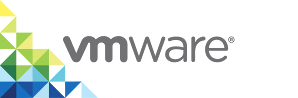Configure Container Networks
Container networks are vSphere networks that the vSphere administrator makes directly available to container VMs. When you deploy a virtual container host (VCH), you provide a mapping of the vSphere network name to an alias that the VCH endpoint VM uses. You can share one network alias between multiple containers.
The mapped networks are available for use by the Docker API.
Running docker network ls lists the container networks, and container developers can attach them to containers in the normal way by using commands such as docker run or create with the --network=mapped-network-name option, or docker network connect.
Advantages of Container Networks
By using container networks, you can connect container VMs to any specific distributed port group or VMware NSX logical switch, which gives the container VMs their own dedicated connection to the network. Container networks allow containerized applications to get their own routable IP address and become first class citizens of your datacenter. Using container networks provides you with the following advantages:
- No single point of failure: Every container VM has its own dedicated network connection, so even if the VCH endpoint VM fails there is no outage for your applications. If containers use port mapping, the containers are accessible over a network via a port on the VCH endpoint VM. If the endpoint VM goes down for any reason, that network connection is no longer available. If you use container networks, containers have their own identity on the container network. Consequently, the network and the container have no dependency on the VCH endpoint VM for execution.
- Network bandwidth sharing: Every container VM gets its own network interface and all of the bandwidth it can provide is available to the application. Traffic does not route though the VCH endpoint VM via network address translation (NAT) and containers do not share the public IP of the VCH.
- No NAT conflicts: There is no need for port mapping because every container VM gets its own IP address. Container services are directly exposed on the network without NAT, so applications that once could not run on containers can now run by using vSphere Integrated Containers.
- No port conflicts: Since every container VM gets its own IP address, you can have multiple application containers that require an exclusive port running on the same VCH.
NOTE: You can add or reconfigure container networks after you have deployed a VCH by using the vic-machine configure --container-network options. For information about adding or reconfiguring container networks, see Configure Container Network Settings in Configure Running Virtual Container Hosts.
Options
The sections in this topic each correspond to an entry in the Configure Networks page of the Create Virtual Container Host wizard, and to the corresponding vic-machine create options.
Container Network
A port group for container VMs to use for external communication when container developers run docker run or docker create with the --net option.
IMPORTANT: For security reasons, whenever possible, use separate port groups for the container network and the management network.
To specify a container network, you provide the name of a port group for the container VMs to use, and an optional descriptive name for the container network for use by Docker. If you do not specify a descriptive name, Docker uses the vSphere network name.
- The port group must exist before you create the VCH. For information about how to create a VMware vSphere Distributed Switch and a port group, see Create a vSphere Distributed Switch in the vSphere documentation.
- All hosts in a cluster should be attached to the port groups that you will use for mapped container networks. For information about how to add hosts to a vSphere Distributed Switch, see Add Hosts to a vSphere Distributed Switch in the vSphere documentation.
- Isolate the mapped container networks by using a separate VLAN for each network.
- For information about how to assign a VLAN ID to a port group, see VMware KB 1003825.
- For information about private VLAN, see VMware KB 1010691.
- For information about VLAN tagging, see VMware KB 1003806.
- You cannot use the same port group as you use for the bridge network.
- You can create the port group on the same vSphere Distributed Switch as the port group that you use for the bridge network.
- If the port group that you specify does not support DHCP, you must configure an IP Address Range for the containers to use.
- The descriptive name that you provide appears under
Networkswhen you rundocker infoordocker network lson the deployed VCH. The descriptive name cannot include spaces. The descriptive name is optional unless the port group name contains spaces. If the port group name contains spaces, you must specify a descriptive name. - Container developers use the descriptive name in the
--netoption when they rundocker runordocker create. - If you use shared NFS share points as volumes stores, it is recommended to make the NFS target accessible from the container network. If you use NFS volume stores and you do not specify a container network, containers use NAT to route traffic to the NFS target through the VCH endpoint VM. This can create potential bottlenecks and a single point of failure.
You can specify multiple container networks to add multiple vSphere networks to Docker.
If you do not specify container networks, or if you deploy containers that do not use a container network, the containers' network services are still be available via port mapping through the VCH, by using NAT through the public interface of the VCH.
Create VCH Wizard
- Expand the Advanced view.
- Select an existing port group from the Container network drop-down menu.
- In the Label text box, enter a descriptive name for use by Docker.
vic-machine Option
--container-network --cn
You use the --container-network option to specify a port group for the container network, and a descriptive name for the network for use by Docker.
--container-network port_group_name:descriptive_name
You can specify --container-network times to add multiple vSphere networks to Docker. If you specify an invalid port group name, vic-machine create fails and suggests valid port groups.
IP Address Range
The range of IP addresses that container VMs can use if the port group that you specify as a container network does not support DHCP. If you specify an IP address range, VCHs manage the addresses for containers within that range.
- The range that you specify must not be used by other computers or VMs on the network.
- You must specify an IP address range if container developers need to deploy containers with static IP addresses.
- If you specify a gateway for a container network but do not specify an IP address range, the IP range for container VMs is the entire subnet that you specify in the gateway.
Create VCH Wizard
- If the container network does not support DHCP, select the IP Range radio button.
Enter an IP address range or CIDR in the IP Range text box.
- Example IP address range:
192.168.100.2-192.168.100.254 - Example CIDR:
192.168.100.0/24
- Example IP address range:
vic-machine Option
--container-network-ip-range, --cnr
When you specify the container network IP range, you use the port group that you specify in the --container-network option and specify either an IP address range or a CIDR:
--container-network-ip-range port_group_name:192.168.100.2-192.168.100.254
--container-network-ip-range port_group_name:192.168.100.0/24
If you specify --container-network-ip-range but you do not specify --container-network, or if you specify a different port group to the one that you specify in --container-network, vic-machine create fails with an error.
Gateway
If the port group that you specify as a container network does not support DHCP, you must specify a gateway for the subnet of the container network.
Create VCH Wizard
Enter an IP address with a network mask in the Gateway text box, for example 192.168.100.10/24.
vic-machine Option
--container-network-gateway, --cng
Specify the IP address and network mask for the gateway in the --container-network-gateway option. When you specify the container network gateway, you must use the port group that you specify in the --container-network option.
--container-network-gateway port_group_name:192.168.100.1/24
If you specify --container-network-gateway but you do not specify --container-network, or if you specify a different port group to the one that you specify in --container-network, vic-machine create fails with an error.
DNS
If you specify an IP address range and gateway for a container network, it is recommended that you also specify one or more DNS servers.
Create VCH Wizard
Enter a comma-separated list of DNS server addresses in the DNS server text box, for example 192.168.100.10,192.168.100.11.
vic-machine Option
--container-network-dns, --cnd
You specify the container network DNS server in the --container-network-dns option. You must use the port group that you specify in the --container-network option.
--container-network-dns port_group_name:8.8.8.8
You can specify --container-network-dns multiple times, to configure multiple DNS servers. If you specify --container-network-dns but you do not specify --container-network, or if you specify a different port group to the one that you specify in --container-network, vic-machine create fails with an error.
Firewall Policy
You can configure the trust level of container networks. The following table describes the levels of trust that you can set.
| Trust Level | Description |
|---|---|
closed |
No traffic can come in or out of the container interface, even if developers expose ports on containers. |
outbound |
Only outbound connections are permitted. Use this setting if the VCH will host applications that consume but do not provide services. |
peers |
Only connections to other containers with the same peers interface are permitted. To enforce the peers trust level, you must set the --container-network-ip-range on the container network. The VCH applies a network rule so that container traffic is only allowed over that IP range. If you do not specify an IP range, the container network uses DHCP and there is no way that the VCH can determine whether or not a container at a given IP address is a peer to another container. In this case, the VCH defaults to the open setting, and it treats all connections as peer connections. Use the peers setting for container VMs that need to communicate with each other but not with the external world. |
published |
Only connections to published ports is permitted. |
open |
All traffic is permitted and developers can decide which ports to expose. |
If you do not set a trust level, the default level of trust is published. As a consequence, if you do not set a trust level, container developers must explicitly specify -p 80 in docker run and docker create commands to publish port 80 on a container. Obliging developers to specify the ports to expose improves security and gives you more awareness of your environment and applications.
You can use vic-machine configure --container-network-firewall to change the trust level after deployment of the VCH. For information about configuring container network firewalls, see Configure Container Network Settings in Configure Running Virtual Container Hosts.
Create VCH Wizard
Leave the default policy of Published, or use the Firewall policy drop-down menu to select Closed, Outbound, Peers, or Open.
vic-machine Option
--container-network-firewall, --cnf
You specify the trust level in the --container-network-firewall option. You must use the port group that you specify in the --container-network option.
--container-network-firewall port_group_name:trust_level
What to Do Next
If you are using the Create Virtual Container Host wizard, the bridge network and the public network are the only networks that it is mandatory to configure.
- Optionally click the + button to add more container networks to the VCH, and repeat the procedures for each additional container network.
- To configure further advanced network settings, remain on the Configure Networks page, and see the following topics:
- If you have finished configuring the network settings, click Next to configure VCH Security settings.
Example vic-machine Command
This example vic-machine create command deploys a VCH with the following configuration:
- Designates a port group and static IP address for the VCH endpoint VM on the public, client, and management networks.
- Designates a port group named
vic-containersfor use by container VMs. - Gives the container network the name
vic-container-network, for use by Docker. - Specifies the gateway, two DNS servers, and a range of IP addresses on the container network for container VMs to use.
- Opens the firewall on the container network for outbound connections.
vic-machine-operating_system create --target 'Administrator@vsphere.local':password@vcenter_server_address/dc1 --compute-resource cluster1 --image-store datastore1 --bridge-network vch1-bridge --public-network vic-public --public-network-ip 192.168.1.10/24 --public-network-gateway 192.168.1.1 --client-network vic-client --client-network-ip 192.168.2.10/24 --client-network-gateway 192.168.2.0/24,192.168.128.0/24:192.168.2.1 --management-network vic-management --management-network-ip 192.168.3.10/24 --management-network-gateway 192.168.3.0/24,192.168.128.0/24:192.168.3.1 --dns-server 192.168.10.10 --dns-server 192.168.10.11 --container-network vic-containers:vic-container-network --container-network-gateway vic-containers:192.168.100.1/24 --container-network-dns vic-containers:192.168.100.10 --container-network-dns vic-containers:192.168.100.11 --container-network-ip-range vic-containers:192.168.100.0/24 --container-network-firewall vic-containers:outbound --thumbprint certificate_thumbprint --name vch1 --asymmetric-routes