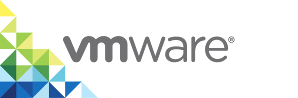Container Networking with vSphere Integrated Containers Engine
The following sections present examples of how to perform container networking operations when using vSphere Integrated Containers Engine as your Docker endpoint.
- Publish a Container Port
- Add Containers to a New Bridge Network
- Bridged Containers with an Exposed Port
- Deploy Containers on Multiple Bridge Networks
- Deploy Containers That Combine Bridge Networks with a Container Network
- Deploy a Container with a Static IP Address
To perform certain networking operations on containers, your Docker environment and your virtual container hosts (VCHs) must be configured in a specific way.
- For information about the default Docker networks, see https://docs.docker.com/engine/userguide/networking/.
- For information about the networking options with which vSphere administrators can deploy VCHs and examples, see Virtual Container Host Networks in vSphere Integrated Containers for vSphere Administrators.
NOTE: The default level of trust on VCH container networks is published. As a consequence, if the vSphere administrator did not configure --container-network-firewall on the VCH, you must specify -p 80 in docker run and docker create commands to publish port 80 on a container. Alternatively, the vSphere administrator can configure the VCH to set --container-network-firewall to a different level.
Publish a Container Port
Connect a container to an external mapped port on the public network of the VCH:
$ docker run -p 8080:80 --name test1 my_container my_app
Result: You can access Port 80 on test1 from the public network interface on the VCH at port 8080.
Add Containers to a New Bridge Network
Create a new non-default bridge network and set up two containers on the network. Verify that the containers can locate and communicate with each other:
$ docker network create -d bridge my-bridge-network
$ docker network ls
...
NETWORK ID NAME DRIVER
615d565d498c my-bridge-network bridge
...
$ docker run -d --net=my-bridge-network \
--name=server my_server_image server_app
$ docker run -it --name=client --net=my-bridge-network busybox
/ # ping server
PING server (172.18.0.2): 56 data bytes
64 bytes from 172.18.0.2: seq=0 ttl=64 time=0.073 ms
64 bytes from 172.18.0.2: seq=1 ttl=64 time=0.092 ms
64 bytes from 172.18.0.2: seq=2 ttl=64 time=0.088 ms
Result: The server and client containers can ping each other by name.
Note: Containers created on the default bridge network don't get name resolution by default in the way described above. This is consistent with docker bridge network behavior.
Bridged Containers with an Exposed Port
Connect two containers on a bridge network and set up one of the containers to publish a port via the VCH. Assume that server_app binds to port 5000.
$ docker network create -d bridge my-bridge-network
$ docker network ls
...
NETWORK ID NAME DRIVER
615d565d498c my-bridge-network bridge
...
$ docker run -d -p 5000:5000 --net=my-bridge-network \
--name=server my_server_image server_app
$ docker run -it --name=client --net=my-bridge-network busybox
/ # ping -c 3 server
PING server (172.18.0.2): 56 data bytes
64 bytes from 172.18.0.2: seq=0 ttl=64 time=0.073 ms
64 bytes from 172.18.0.2: seq=1 ttl=64 time=0.092 ms
64 bytes from 172.18.0.2: seq=2 ttl=64 time=0.088 ms
/ # telnet server 5000
GET /
Hello world!Connection closed by foreign host
$ telnet vch_public_interface 5000
Trying 192.168.218.137...
Connected to 192.168.218.137.
Escape character is '^]'.
GET /
Hello world!Connection closed by foreign host.
Result: The server and client containers can ping each other by name. You can connect to server on port 5000 from the client container and to port 5000 on the VCH public network.
Deploy Containers on Multiple Bridge Networks
You can use multiple bridge networks to isolate certain types of application network traffic. An example may be containers in a data tier communicating on one network and containers on a web tier communicating on another. In order for this to work, at least one of the containers needs to be on both networks.
Docker syntax does not allow for the use of multiple --net arguments for docker run or docker create, so to connect a container to multiple networks, you need to use:
docker network connect [network-id] [container-id]
Note: With VIC containers, networks can only be added to a container when it's in its created state. They can't be added while the container is running.
Create two bridge networks, one for data traffic and one for web traffic
docker network create --internal bridge-db
docker network create bridge-web
Create and run the data container(s)
docker run -d --name db --net bridge-db myrepo/mydatabase
Create and run the web container(s) and make sure one is on both networks. Expose the web front end on port 8080 of the VCH.
docker create -d --name model --net bridge-db myrepo/web-model
docker network connect bridge-web web-model
docker start model
docker run -d -p 8080:80 --name view --net bridge-web myrepo/web-view
Result:
dbandweb-viewcannot communicate with each otherweb-modelcan communicate with bothdbandweb-viewweb-viewexposes a service on port 8080 of the VCH
Note: A container on multliple bridge networks will not get a distinct network interface for each network, rather it will get multiple IP addresses on the same interface. Use ip addr to see the IP addresses.
Deploy Containers That Combine Bridge Networks with a Container Network
A "container" network is a vSphere port group that a container can be connected to directly and which allows the container to have an external identity on that network. This can be combined with one or more private bridge networks for intra-container traffic.
NOTE: Multiple bridge networks are backed by the same port group as the default bridge, segregated via IP address management. Container networks are strongly isolated from all other networks.
A container network is specified when the VCH is installed using vic-machine --container-network [existing-port-group] and should be visible when you run docker network ls from a Docker client.
$ docker network ls
NETWORK ID NAME DRIVER SCOPE
baf6919f5721 ExternalNetwork external
fc41d9a86514 bridge bridge
The three main advantages of using a container network over exposing a port on the VCH are that:
1) The container can get its own external IP address. 2) The container is not dependent on the VCH control plane being up for network connectivity. This allows the VCH to be powered down or upgraded with zero impact on the network connectivity of the deployed container. 3) This avoids the use of NAT, which will benefit throughput performance
Let's take the above example with the web and data tiers and show how it could be achieved using a container network.
Create one private bridge network for data traffic
docker network create --internal bridge-db
Create and run the data container(s)
docker run -d --name db --net bridge-db myrepo/mydatabase
Create and run the web container(s) and make sure one is on both networks. In this example, we only want the web-view container to have an identity on the ExternalNetwork, so the web-model container is only in the data network.
docker run -d --name model --net bridge-db myrepo/web-model
docker create -d -p 80 --name view --net bridge-db myrepo/web-view
docker network connect ExternalNetwork view
docker start view
Result:
- All the containers can communicate with each other.
dbandweb-modelcannot communicate externallyweb-viewhas its own external IP address and its service is available on port 80 of that IP address
Note: Given that a container network manifests as a vNIC on the container VM, it has its own distinct network interface in the container.
Deploy a Container with a Static IP Address
Deploy a container that has a static IP address on the container network. For you to be able to deploy containers with static IP addresses, the vSphere administrator must have specified the --container-network-ip-range option when they deployed the VCH. The IP address that you specify in docker network connect --ip must be within the specified range. If you do not specify --ip, the VCH assigns an IP address from the range that the vSphere administrator specified in --container-network-ip-range.
$ docker network connect --ip ip_address container-net container1
Result: The container container1 runs with the specified IP address on the container-net network.