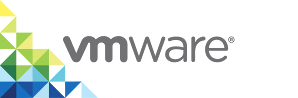Upgrade Virtual Container Hosts
You upgrade virtual container hosts (VCHs) by downloading a new version of vSphere Integrated Containers Engine and running the vic-machine upgrade command.
You use vic-machine upgrade to upgrade VCHs to newer versions. You can run vic-machine upgrade on VCHs that are either running or powered off. When you upgrade a running VCH, the VCH goes temporarily offline, but container workloads continue as normal during the upgrade process. Upgrading a VCH does not affect any mapped container networks that you defined by setting the vic-machine create --container-network option. The following operations are not available during upgrade:
- You cannot access container logs
- You cannot attach to a container
- NAT based port forwarding is unavailable
IMPORTANT:
- By default, vSphere Integrated Containers 1.2.x deployed VCHs as vApps, unless you explicitly deployed them as resource pools by using the
vic-machine create --use-rpoption. Versions of vSphere Integrated Containers 1.3.x and later always deploy VCHs as resource pools, rather than as vApps. If you upgrade vApp VCHs from version 1.2.x to version 1.4.x, these VCHs remain vApps after the upgrade. Any new container VMs that are deployed after the upgrade are deployed in the existing vApp. It is recommended that you delete any remaining vApp VCHs that were deployed with version 1.2.x or earlier, and recreate them as version 1.4.x VCHs rather than upgrading them. Any container VMs that were provisioned in the vApp VCH should be recreated as version 1.4.x container VMs in the new version 1.4.x VCH. - Upgrading a VCH does not upgrade any existing container VMs that the VCH manages. For container VMs to boot from the latest version of
bootstrap.iso, container developers must recreate them.
For descriptions of the options that vic-machine upgrade includes in addition to the Common vic-machine Options , see VCH Upgrade Options.
Prerequisites
- You deployed one or more VCHs with an older version of
vic-machine. - You downloaded a new version of the vSphere Integrated Containers Engine bundle.
- Run the
vic-machine lscommand by using the new version ofvic-machineto see the upgrade status of all of the VCHs that are running on a vCenter Server instance or ESXi host. For information about runningvic-machine ls, see List VCHs and Obtain Their IDs. - Optionally note the IDs of the VCHs.
- Obtain the vCenter Server or ESXi host certificate thumbprint. For information about how to obtain the certificate thumbprint, see Obtain vSphere Certificate Thumbprints.
Procedure
- On the system on which you run
vic-machine, navigate to the directory that contains the new version of thevic-machineutility. Run the
vic-machine upgradecommand.The following example includes the options required to upgrade a VCH in a simple vCenter Server environment.
- You must specify the user name and optionally the password, either in the
targetoption or separately in the--userand--passwordoptions. - If the VCH has a name other than the default name,
virtual-container-host, you must specify the--nameor--idoption. - If multiple compute resources exist in the datacenter, you must specify the
--compute-resourceor--idoption. If your vSphere environment uses untrusted, self-signed certificates, you must also specify the thumbprint of the vCenter Server instance or ESXi host in the
--thumbprintoption.Use upper-case letters and colon delimitation in the thumbprint. Do not use space delimitation.
$ vic-machine-operating_system upgrade --target vcenter_server_address --user Administrator@vsphere.local --password password --thumbprint certificate_thumbprint --id vch_id
- You must specify the user name and optionally the password, either in the
If the upgrade operation fails with error messages, run
vic-machine upgradeagain, specifying a timeout longer than 3 minutes in the--timeoutoption.$ vic-machine-operating_system upgrade --target vcenter_server_address --user Administrator@vsphere.local --password password --thumbprint certificate_thumbprint --id vch_id --timeout 5m0s
If the upgrade operation continues to fail with error messages, run
vic-machine upgradeagain with the--forceoption.CAUTION: Specifying the
--forceoption bypasses safety checks, including certificate thumbprint verification. Using--forcein this way can expose VCHs to the risk of man-in-the-middle attacks, in which attackers can learn vSphere credentials. Using--forcecan result in unexpected deployment topologies that would otherwise fail with an error. Do not use--forcein production environments.$ vic-machine-operating_system upgrade --target vcenter_server_address --user Administrator@vsphere.local --password password --id vch_id --timeout 5m0s --force
(Optional) To roll back an upgraded VCH to the previous version, or to revert a VCH that failed to upgrade, run
vic-machine upgradeagain with the--rollbackoption.$ vic-machine-operating_system upgrade --target vcenter_server_address --user Administrator@vsphere.local --password password --id vch_id --rollback
Result
During the upgrade process, vic-machine upgrade performs the following operations:
- Validates whether the configuration of the existing VCH is compatible with the new version. If not, the upgrade fails.
- Uploads the new versions of the
appliance.isoandbootstrap.isofiles to the VCH. There is no timeout for this stage of the upgrade process, so that the ISO files can upload over slow connections. - Creates a snapshot of the VCH endpoint VM, to use in case the upgrade fails and has to roll back.
- Boots the VCH by using the new version of the
appliance.isofile. - Deletes the snapshot of the VCH endpoint VM once the upgrade has succeeded.
- After you upgrade a VCH, any new container VMs will boot from the new version of the
bootstrap.isofile. - If the upgrade times out while waiting for the VCH service to start, the upgrade fails and rolls back to the previous version.
- If the upgrade fails with the error
another upgrade/configure operation is in progress, a previous attempt at upgrading the VCH might have been interrupted without rolling back. In this case, runvic-machine configurewith the--reset-progressoption. For information aboutvic-machine configure --reset-progress, see Reset Upgrade or Configuration Progress.