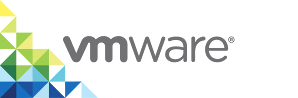Virtual Container Host Compute Capacity
When you deploy a virtual container host (VCH), you must select the compute resource in your virtual infrastructure in which to deploy the VCH. You can optionally configure resource usage limits on the VCH.
Options
The sections in this topic each correspond to an entry in the Compute Capacity page of the Create Virtual Container Host wizard and to the corresponding vic-machine create options.
Compute Resource
The host, cluster, or resource pool in which to deploy the VCH.
Deploying VCHs to Clusters With and Without DRS
When deploying VCHs to a cluster, you cannot deploy a VCH to a specific host in the cluster. You deploy the VCH to the cluster. The placement of the VCH, and its associated container VMs, is determined according to whether a given host is appropriate for powering on container VMs.
- If VMware vSphere Distributed Resource Scheduler (DRS) is enabled on that cluster, DRS manages the placement of the VCH and container VMs on hosts.
- If DRS is not enabled, the cluster selects a host and vSphere Integrated Containers checks whether the selected host is appropriate for the powering on of container VMs.
VMware recommends that you enable DRS on clusters whenever possible. Deployment does not fail if DRS is not enabled, but a warning is issued in the deployment log.
Clusters that do not implement DRS do not support resource pools. If you deploy a VCH to a cluster on which DRS is disabled, the VCH is created in a VM folder. Consequently, if you specify any options that apply to the memory or CPU configuration of the VCH resource pool, these options are ignored, with a warning in the deployment log.
Create VCH Wizard
Selecting a compute resource is mandatory.
- Expand the Compute resource inventory hierarchy.
- Select a standalone host, cluster, or resource pool to which to deploy the VCH.
vic-machine Option
--compute-resource, -r
If the vCenter Server instance on which you are deploying a VCH only includes a single instance of a standalone host or cluster, vic-machine create automatically detects and uses those resources. In this case, you do not need to specify a compute resource when you run vic-machine create. If you are deploying the VCH directly to an ESXi host and you do not use --compute-resource to specify a resource pool, vic-machine create automatically uses the default resource pool.
You specify the --compute-resource option in the following circumstances:
- A vCenter Server instance includes multiple instances of standalone hosts or clusters, or a mixture of standalone hosts and clusters.
- You want to deploy the VCH to a specific resource pool in your environment.
If you do not specify the --compute-resource option and multiple possible resources exist, or if you specify an invalid resource name, vic-machine create fails and suggests valid targets for --compute-resource in the failure message.
To deploy to a specific resource pool on an ESXi host that is not managed by vCenter Server, specify the name of the resource pool:
--compute-resource resource_pool_name
To deploy to a vCenter Server instance that has multiple standalone hosts that are not part of a cluster, specify the IPv4 address or fully qualified domain name (FQDN) of the target host:
--compute-resource host_address
To deploy to a vCenter Server with multiple clusters, specify the name of the target cluster:
--compute-resource cluster_name
To deploy to a specific resource pool on a standalone host that is managed by vCenter Server, or to a specific resource pool in a cluster, if the resource pool name is unique across all hosts and clusters, specify the name of the resource pool:
--compute-resource resource_pool_name
To deploy to a specific resource pool on a standalone host that is managed by vCenter Server, if the resource pool name is not unique across all hosts, specify the IPv4 address or FQDN of the target host and name of the resource pool:
--compute-resource host_name/resource_pool_name
To deploy to a specific resource pool in a cluster, if the resource pool name is not unique across all clusters, specify the full path to the resource pool:
--compute-resource cluster_name/Resources/resource_pool_name
CPU
Limit the amount of CPU capacity that is available for use by the VCH resource pool. This limit also applies to the container VMs that run in the VCH resource pool. Specify the CPU capacity in MHz.
NOTE: Clusters that do not implement DRS do not support resource pools. If you are deploying the VCH to a cluster on which DRS is not enabled and you specify this option, it is ignored. A warning appears in the deployment log.
Create VCH Wizard
In the CPU text box, leave the default value of Unlimited, or optionally enter a limit of between the minimum and maximum shown.
vic-machine Option
--cpu, no short name
Specify a CPU limit value in MHz. If not specified, vic-machine create sets the limit to 0 (unlimited).
--cpu 1024
Memory
Limit the amount of memory that is available for use by the VCH resource pool. This limit also applies to the container VMs that run in the VCH resource pool. Specify the memory limit value in MB.
NOTE: Clusters that do not implement DRS do not support resource pools. If you are deploying the VCH to a cluster on which DRS is not enabled and you specify this option, it is ignored. A warning appears in the deployment log.
Create VCH Wizard
In the Memory text box, leave the default value of Unlimited, or optionally enter a limit of between the minimum and maximum shown.
vic-machine Option
--memory, --mem
Specify a limit in MB. If not specified, vic-machine create sets the limit to 0 (unlimited).
--memory 1024
Advanced Options
When using the Create Virtual Container Host wizard, if you change any of the advanced options, leave the Advanced view open when you click Next to proceed to the next page.
If you are using vic-machine, the options in this section are exposed in the vic-machine create help if you run vic-machine create --extended-help, or vic-machine create -x.
For information about vSphere memory and CPU shares and reservations, see Allocate Memory Resources, and Allocate CPU Resources in the vSphere documentation.
CPU Reservation
Reserve a quantity of CPU capacity for use by the VCH resource pool. This limit also applies to the container VMs that run in the VCH resource pool. Specify the CPU reservation value in MHz.
NOTE: Clusters that do not implement DRS do not support resource pools. If you are deploying the VCH to a cluster on which DRS is not enabled and you specify this option, it is ignored. A warning appears in the deployment log.
Create VCH Wizard
- Expand Advanced.
- In the CPU reservation text box, leave the default value of 1, or optionally enter a limit of between the minimum and maximum shown.
vic-machine Option
--cpu-reservation, --cpur
Specify a limit in MHz. If not specified, vic-machine create sets the reservation to 1.
--cpu-reservation 1024
CPU Shares
Set CPU shares on the VCH resource pool. This limit also applies to the container VMs that run in the VCH resource pool.
NOTE: Clusters that do not implement DRS do not support resource pools. If you are deploying the VCH to a cluster on which DRS is not enabled and you specify this option, it is ignored. A warning appears in the deployment log.
Create VCH Wizard
- Expand Advanced.
- In the CPU shares text box, leave the default value of Normal, or select Low or High.
vic-machine Option
--cpu-shares, --cpus
Specify the share value as a level or a number, for example high, normal, low, or 163840. If not specified, vic-machine create sets the share to normal.
--cpu-shares low
Memory Reservation
Reserve a quantity of memory for use by the VCH resource pool. This limit also applies to the container VMs that run in the VCH resource pool. Specify the memory reservation value in MB.
NOTE: Clusters that do not implement DRS do not support resource pools. If you are deploying the VCH to a cluster on which DRS is not enabled and you specify this option, it is ignored. A warning appears in the deployment log.
Create VCH Wizard
- Expand Advanced.
- In the Memory reservation text box, leave the default value of 1, or optionally enter a limit of between the minimum and maximum shown.
vic-machine Option
--memory-reservation, --memr
Specify a limit in MB. If not specified, vic-machine create sets the reservation to 1.
--memory-reservation 1024
Memory Shares
Set memory shares on the VCH resource pool. This limit also applies to the container VMs that run in the VCH resource pool.
NOTE: Clusters that do not implement DRS do not support resource pools. If you are deploying the VCH to a cluster on which DRS is not enabled and you specify this option, it is ignored. A warning appears in the deployment log.
Create VCH Wizard
- Expand Advanced.
- In the Memory shares text box, leave the default value of Normal or select Low or High.
vic-machine Option
--memory-shares, --mems
Specify the share value as a level or a number, for example high, normal, low, or 163840. If not specified, vic-machine create sets the share to normal.
--memory-shares low
Endpoint VM CPUs
The number of virtual CPUs for the VCH endpoint VM. The default is 1. Set this option to increase the number of CPUs in the VCH endpoint VM.
NOTE: In most cases, increase the overall CPU capacity of the VCH resource pool, rather than increasing the number of CPUs on the VCH endpoint VM. This option is mainly intended for use by VMware Support.
Create VCH Wizard
- Expand Advanced.
- In the CPUs text box, leave the default value of 1 or enter a higher number of CPUs.
vic-machine Option
Specify a value of greater than 1. If not specified, vic-machine create sets the number of CPUs to 1.
--endpoint-cpu, no short name
--endpoint-cpu number_of_CPUs
Endpoint VM Memory
The amount of memory for the VCH endpoint VM. Set this option to increase the amount of memory in the VCH endpoint VM if the VCH will pull large container images.
NOTE With the exception of VCHs that pull large container images, increase the overall amount of memory for the VCH resource pool, rather than the amount of memory of the VCH endpoint VM. Use docker create -m to set the memory on container VMs. This option is mainly intended for use by VMware Support.
Create VCH Wizard
- Expand Advanced.
- In the Memory text box, leave the default value of 2048 MB, or optionally enter a limit of between the minimum and maximum shown.
vic-machine Option
--endpoint-memory, no short name
Specify a value in MB. If not specified, vic-machine create sets memory to 2048 MB.
--endpoint-memory amount_of_memory
VM-Host Affinity
When you deploy a virtual container host, you can optionally instruct vSphere Integrated Containers to automatically create a DRS VM group in vSphere for the VCH endpoint VM and its container VMs. If you use this option, you can use the resulting VM group in DRS VM-Host affinity rules, to restrict the set of hosts on which the VCH endpoint VM and its container VMs can run.
You might want to restrict the set of hosts on which the VCH and container VMs run for the following reasons:
- Software licensing, for example if your organization is billed based on the number of physical hosts, sockets, or cores that run a particular piece of software.
- Compliance with internal policies.
- Latency-sensitivity, for workloads that run in an environment with stretched clusters.
For more information about DRS affinity rules, see Using DRS Affinity Rules in the vSphere documentation.
vSphere allows you to express VM-Host affinity rules either as a requirement (must/must not rules) or a preference (should/should not rules).
- If you define must rules, DRS does not allow the VMs to run on other hosts, even in extreme circumstances. For example, vSphere HA does not perform failovers to hosts that are not in the DRS host group.
- If you define should rules, violations produce a log event and are reported as faults on the Configure > vSphere DRS view for the cluster.
To set VM-Host affinity rules on a VCH, you perform the following steps:
- In vSphere, create a DRS host group that includes the set of hosts to which to limit VCH and container VM workloads.
- Deploy a VCH with the
vic-machine create --affinity-vm-groupoption, which automatically creates a DRS VM group in vSphere for the VCH and its container VMs. - In vSphere, create a VM-Host affinity rule that includes the VM group and the host group. This ensures that the VCH endpoint VM and container VMs in the VM group only run on the hosts that you specified in the host group.
IMPORTANT: Because you define VM-host affinity rules on clusters, all of the hosts in a DRS host group must be in the same cluster.
Create VCH Wizard
Create a DRS VM group in vSphere for the VCH endpoint VM and its container VMs. Check this option to create a DRS group with the same name as the VCH. You can use the resulting VM group in DRS VM-Host affinity rules to restrict the set of hosts on which the VCH endpoint VM and its container VMs can run. This option is available if you use 1.4.3 and later versions.
- Expand Advanced.
- In VM-Host Affinity, check the Create a DRS VM Group for this VCH checkbox to create a DRS group with the same name as the VCH.
vic-machine Option
--affinity-vm-group, no short name
The --affinity-vm-group option takes no arguments. You can only use this option when deploying a VCH to a cluster with DRS enabled.
--affinity-vm-group
When deployment of the VCH finishes, go to Hosts & Clusters, cluster > Configure > VM/Host Groups in the vSphere Client. You see a VM group that has the same name as the VCH. You can associate this VM group with a set of specific hosts by creating a host group and adding both the VM group and the host group to a DRS VM-Host affinity rule.
What to Do Next
If you are using the Create Virtual Container Host wizard, click Next to go to the Storage Capacity settings.
Example vic-machine Commmands
The following examples show vic-machine create commands that use the options described in this topic. For simplicity, the examples all use the --no-tlsverify option to automatically generate server certificates but disable client authentication. The examples use existing port groups named vch1-bridge and vic-public for the bridge and public networks, and designate datastore1 as the image store.
Deploy to a vCenter Server Cluster with Multiple Datacenters and Datastores
This example vic-machine create command deploys a VCH named vch1 to the cluster cluster1 in datacenter dc1.
vic-machine-operating_system create --target 'Administrator@vsphere.local':password@vcenter_server_address/dc1 --compute-resource cluster1 --image-store datastore1 --bridge-network vch1-bridge --public-network vic-public --name vch1 --thumbprint certificate_thumbprint --no-tlsverify
Deploy to a Specific Standalone Host in vCenter Server
This example vic-machine create command deploys a VCH on the ESXi host with the FQDN esxihost1.organization.company.com.
vic-machine-operating_system create --target 'Administrator@vsphere.local':password@vcenter_server_address/dc1 --bridge-network vch1-bridge --public-network vic-public --image-store datastore1 --compute-resource esxihost1.organization.company.com --name vch1 --thumbprint certificate_thumbprint --no-tlsverify
Deploy to a Resource Pool on an ESXi Host
This example vic-machine create command deploys a VCH into a resource pool named rp 1. The resource pool name is wrapped in quotes, because it contains a space. It does not specify an image store, assuming that the host in this example only has one datastore.
vic-machine-operating_system create --target root:password@esxi_host_address --compute-resource 'rp 1' --name vch1 --thumbprint certificate_thumbprint --no-tlsverify
Deploy to a Resource Pool in a vCenter Server Cluster
This example vic-machine create command deploys a VCH into a resource pool named rp 1. In this example, the resource pool name rp 1 is unique across all hosts and clusters, so it only specifies the resource pool name.
vic-machine-operating_system create --target 'Administrator@vsphere.local':password@vcenter_server_address/dc1 --compute-resource 'rp 1' --image-store datastore1 --bridge-network vch1-bridge --public-network vic-public --name vch1 --thumbprint certificate_thumbprint --no-tlsverify
If the name of the resource pool is not unique across all clusters, for example if two clusters each contain a resource pool named rp 1, you must specify the full path to the resource pool in the compute-resource option, in the format cluster_name/Resources/resource_pool_name.
vic-machine-operating_system create --target 'Administrator@vsphere.local':password@vcenter_server_address/dc1 --compute-resource 'cluster 1'/Resources/'rp 1' --image-store datastore1 --bridge-network vch1-bridge --public-network vic-public --name vch1 --thumbprint certificate_thumbprint --no-tlsverify
Set Limits on Resource Use
This example vic-machine create command sets resource limits on the VCH by imposing memory and CPU reservations, limits, and shares.
vic-machine-operating_system create --target 'Administrator@vsphere.local':password@vcenter_server_address/dc1 --compute-resource cluster1 --image-store datastore1 --bridge-network vch1-bridge --public-network vic-public --memory 1024 --memory-reservation 1024 --memory-shares low --cpu 1024 --cpu-reservation 1024 --cpu-shares low --name vch1 --thumbprint certificate_thumbprint --no-tlsverify
Deploy VCH that specifies Host Affinity Group
This example vic-machine create command deploys a VCH that specifies --affinity-vm-group. After deployment, the VCH and all of its container VMs belong to an automatically created DRS VM affinity group that has the same name as the the VCH.
vic-machine-operating_system create --target 'Administrator@vsphere.local':password@vcenter_server_address/dc1 --compute-resource cluster1 --image-store datastore1 --bridge-network vch1-bridge --public-network vic-public --name vch1 --thumbprint certificate_thumbprint --no-tlsverify --affinity-vm-group