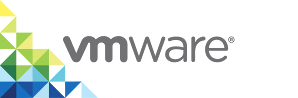Virtual Container Host Certificate Options
This topic describes the different certificate options that you use when deploying virtual container hosts (VCHs) that implement verification of client certificates. It provides examples of how to combine the options to achieve different configurations.
For information about how to deploy VCHs that do not verify connections from clients, see Disable Client Authentication.
- Automatically Generated Certificates
- Custom Certificates
- How to Connect to VCHs with Client Verification
- Options
- Examples
- Automatically Generate Server, Client, and CA Certificates
- Automatically Generate Server Certificates and Use a Custom CA for Client Certificates
- Use a Custom Server Certificate and a Custom CA for Client Certificates
- Use a Custom Server Certificate and Automatically Generate a CA for Client Certificates
- Troubleshooting
- What to Do Next
Automatically Generated Certificates
As a convenience, vSphere Integrated Containers Engine provides the option of automatically generating a server certificate for the Docker API endpoint in the VCH. The generated certificates are functional, but they do not allow for fine control over aspects such as expiration, intermediate certificate authorities, and so on. To use more finely configured certificates, use custom server certificates.
VCHs accept client certificates if they are signed by a CA that you can optionally provide to the VCH. Alternatively, you can configure a VCH so that vSphere Integrated Containers Engine creates a Certificate Authority (CA) certificate that it uses to automatically generate and sign a single client certificate.
NOTE: The Create Virtual Container Host wizard in the vSphere Client does not support automatically generated CA or client certificates. To use automatically generated CA and client certificates, you must use the vic-machine CLI utility to create the VCH.
Custom Certificates
To exercise fine control over the certificates that VCHs use, you must obtain or generate custom certificates yourself before you deploy a VCH. You can create a VCH that uses a custom server certificate, for example a server certificate that has been signed by Verisign or another public root. For information about how to create custom certificates for use with Docker, see Protect the Docker daemon socket in the Docker documentation.
Custom certificates must meet the following requirements:
- You must use an X.509 server certificate.
- Server certificates should have the following certificate usages:
KeyEnciphermentDigitalSignatureKeyAgreementServerAuth
- Server keys must not be encrypted.
IMPORTANT: PKCS#7 certificates do not work with vic-machine. For information about how to convert certificates to the correct format, see Converting Certificates for Use with vSphere Integrated Containers Engine.
You can deploy a VCH to use custom certificates in combination with auto-generated certificates, as demonstrated in the Examples.
How to Connect to VCHs with Client Verification
After deployment, the Docker API for VCHs that implement client verification is accessible at https://vch_dnsname.example.org:2376.
You must provide the cert.pem, key.pem, and ca.pem files to all container developers who need to connect Docker clients to the VCHs.
- If you deploy VCHs by using the Create Virtual Container Host wizard, you must create the
cert.pemandkey.pemfiles manually, using the customca.pemfile to sign them. - If you deploy VCHs by using
vic-machine, you can either use the auto-generated client certificate, or by use a client certificate that you create and sign manually.
For example, you can access information about a VCH with client verification by running the following command in the Docker client:
docker -H vch_dnsname.example.org.example.org:2376 --tlsverify --tlscacert=path_to_cert_folder/ca.pem --tlscert=path_to_cert_folder/cert.pem --tlskey=path_to_cert_folder/key.pem info
Options
The following sections each correspond to an entry in the Security page of the Create Virtual Container Host wizard. Each section also includes a description of the corresponding vic-machine create option.
Certain options in this section are exposed in the vic-machine create help if you run vic-machine create --extended-help, or vic-machine create -x.
Client Certificates
You upload an existing CA for vSphere Integrated Containers Engine to use to sign automatically generated client certificates. If you use vic-machine, you can opt for vSphere Integrated Containers Engine to automatically generate a CA.
Select CA Certificate PEM File
The public portion of a CA that vSphere Integrated Containers Engine uses to validate client certificates. The client certificates are used as credentials for access to the Docker API running in the VCH. This does not need to be the same CA as you use to sign the server certificate, if you use a custom CA to sign server certificates. You can specify multiple CAs.
Create VCH Wizard
If you use the Create Virtual Container Host wizard and you do not disable client verification, it is mandatory to upload at least one custom CA file. The Create Virtual Container Host wizard does not support automatic generation of CA files.
- Leave the Client Certificates switch in the green ON position, to enable verification of client certificates.
- For Select the X.509 certificate pem file, click Select and navigate to an existing
ca.pemfile for the custom CA that you use to sign client certificates. - Optionally click Select again to upload additional CAs.
vic-machine Option
--tls-ca, --ca
Specify the path to an existing ca.pem file for the custom CA that you use to sign client certificates. Include the filename in the path. You can specify --tls-ca multiple times. If not specified, and if no CA exists in the certificate folder on the machine on which you run vic-machine, vic-machine create automatically generates a CA.
--tls-ca path_to_ca_file
Server Certificates
You can opt for vSphere Integrated Containers Engine to automatically generate server certificates, or you can upload existing custom certificates.
Common Name (CN)
The IP address, FQDN, or a domain wildcard, for the client system or systems that connect to this VCH, to embed in an automatically generated server certificate.
NOTE: Specifying an FQDN or wildcard assumes that there is a DHCP server offering IP addresses on the client network, and that those addresses have corresponding DNS entries such as dhcp-a-b-c.example.com.
Create VCH Wizard
- For Source of certificates, select the Auto-generate radio button.
- In the Common Name (CN) text box, enter the IP address, FQDN, or a domain wildcard for the client systems that connect to this VCH.
vic-machine Option
--tls-cname, no short name
The IP address, FQDN, or a domain wildcard, for the client system or systems that connect to this VCH.
--tls-cname vch-name.example.org
--tls-cname *.example.org
If you specify --tls-cname, vic-machine create performs the following actions during the deployment of the VCH:
- On the system on which you run
vic-machine, checks for an existing server certificate in either a folder that has the same name as the VCH that you are deploying, or in a location that you can optionally specify in the--tls-cert-pathoption. If a valid server certificate exists that includes the same Common Name attribute as the one that you specify in--tls-cname,vic-machine createreuses that certificate. Reusing certificates allows you to delete and recreate VCHs for which you have already distributed the client certificates to container developers. - If certificates are present in the certificate folder that include a different Common Name attribute to the one that you specify in
--tls-cname,vic-machine createfails. - If a certificate folder does not exist,
vic-machine createcreates a folder with the same name as the VCH in the location from which you runvic-machine, or creates a folder in a location that you specify in the--tls-cert-pathoption. - If valid certificates do not already exist,
vic-machine createautomatically creates a CA and uses that CA to sign and create a client certificate and to sign the server certificate. The CA and client certificate allow the server to confirm the identity of the client. Thevic-machine createcommand creates the following CA, server, and client certificate/key pairs in the certificate folder:ca.pemca-key.pemcert.pemkey.pemserver-cert.pemserver-key.pem
- Creates a browser-friendly PFX client certificate,
cert.pfx, to use to authenticate connections to the VCH Admin portal for the VCH.
NOTE: The folder and file permissions for the generated certificate and key are readable only by the user who created them.
Running vic-machine create with the --tls-cname option also creates an environment file named vch_name.env, that contains Docker environment variables that container developers can use to configure their Docker client environment:
- Activate TLS client verification.
DOCKER_TLS_VERIFY=1
- The path to the client certificates.
DOCKER_CERT_PATH=path_to_certs
- The address of the VCH.
DOCKER_HOST=vch_address:2376
You must provide copies of the generated cert.pem and key.pem client certificate files and the environment file to container developers so that they can connect Docker clients to the VCH. If you deploy the VCH with the --tls-cname option, container developers must configure the client appropriately with one of the following options:
- By using the
tlsverify,tlscert, andtlskeyoptions in Docker commands, addingtlscacertif a custom CA was used to sign the server certificate. - By setting the
DOCKER_CERT_PATH=/path/to/client/cert.pemandDOCKER_TLS_VERIFY=1Docker environment variables.
For more information about how to connect Docker clients to VCHs, see Configure the Docker Client for Use with vSphere Integrated Containers.
NOTE: If you do not specify --tls-cname but you do set a static address for the VCH on the client network interface, vic-machine create uses that address for the Common Name, with the same results as if you had specified --tls-cname. For information about setting a static IP address on the client network, see Configure the Client Network.
Organization (O)
A list of identifiers to record in automatically generated server certificates, to add basic descriptive information to the server certificate. This information is visible to clients if they inspect the server certificate.
Create VCH Wizard
- For Source of certificates, select the Auto-generate radio button.
- In the Organization (O) text box, leave the default setting of the VCH name, or enter a different organization identifier.
vic-machine Option
--organization, no short name
If you specify --tls-cname, you can optionally specify --organization. If not specified, vic-machine create uses the name of the VCH as the organization value.
NOTE: If you specify a static IP address on the client network, the client-ip-address is used for CommonName but not for Organization.
--organization my_organization_name
Certificate Key Size
The size of the key for vSphere Integrated Containers Engine to use when it creates auto-generated certificates. It is not recommended to use key sizes of less than the default of 2048 bits.
Create VCH Wizard
- For Source of certificates, select the Auto-generate radio button.
- In the Certificate key size text box, leave the default setting of 2048 bits, or enter a higher value.
vic-machine Option
--certificate-key-size, --ksz
If you specify --tls-cname, you can optionally specify --certificate-key-size. If not specified, vic-machine create creates keys with default size of 2048 bits.
--certificate-key-size 3072
Certificate Path
If you are using the Create Virtual Container Host wizard, the certificate path setting is not applicable.
vic-machine Option
--tls-cert-path, none
By default --tls-cert-path is a folder in the current directory on the system on which you are running vic-machine. The certificate folder takes its name from the VCH name that you specify in the --name option. If specified, vic-machine create checks in the --tls-cert-path folder for existing certificates with the standard names and uses those certificates if they are present:
server-cert.pemserver-key.pemca.pem
If vic-machine create does not find existing certificates with the standard names in the folder you specify in --tls-cert-path, or if you do not specify certificates directly by using the --tls-server-cert, --tls-server-key, and --tls-ca options, vic-machine create automatically generates certificates. Automatically generated certificates are saved in the --tls-cert-path folder with the standard names. vic-machine create additionally generates other certificates:
cert.pemandkey.pemfor client certificates, if required.ca-key.pem, the private key for the certificate authority.
If the folder that you specify in --tls-cert-path does not exist, vic-machine create creates it.
--tls-cert-path 'path_to_certificate_folder'
Server Certificate
A custom X.509 server certificate for the VCH if you do not use an automatically generated server certificate. This certificate identifies the VCH endpoint VM both to Docker clients and to browsers that connect to the VCH Admin portal. For information about the requirements for server certificates, see Custom Certificates above.
Create VCH Wizard
- For Source of certificates, select the Existing radio button.
- For Server certificate, click Select and navigate to an existing
server-cert.pemfile.
vic-machine Option
--tls-server-cert, no short name
This option is mandatory if you use custom server certificates, rather than auto-generated certificates. If you do not use an automatically generated server certificate, use this option in combination with the --tls-server-key option, that provides the path to the private key file for the custom server certificate. Include the name of the certificate file in the path.
If you provide a custom server certificate by using the --tls-server-cert option, you can use --tls-cname as a sanity check to ensure that the certificate is valid for the deployment.
--tls-server-cert path_to_certificate_file/certificate_file_name.pem
Server Private Key
The private key file to use with a custom server certificate. This option is mandatory if you specify a custom X.509 server certificate. Include the name of the key file in the path.
IMPORTANT: The key must not be encrypted.
Create VCH Wizard
- For Source of certificates, select the Existing radio button.
- For Server private key, click Select and navigate to an existing
server-key.pemfile.
vic-machine Option
--tls-server-key, no short name
Use this option in combination with the --tls-server-cert option. Include the name of the key file in the path.
--tls-server-key path_to_key_file/key_file_name.pem
Examples
This section provides examples of the combinations of options to use in in the Docker API Access tab in the Security page of the Create Virtual Container Host wizard and in vic-machine create, for the different security configurations that you can implement when using automatically generated and custom certificates.
- Automatically Generate Server, Client, and CA Certificates
- Automatically Generate Server Certificates and Use Custom CA and Client Certificates
- Use Custom Server and Client Certificates and a Custom CA
- Use a Custom Server Certificate and Automatically Generate a CA and Client Certificate
Automatically Generate Server, Client, and CA Certificates
This example deploys a VCH with the following security configuration:
- Uses an automatically generated server certificate
- Implements client authentication with an automatically generated client certificate
- Uses an automatically generated CA to sign the client and server certificates
Create VCH Wizard
The Create Virtual Container Host wizard does not support automatic generation of CAs and client certificates.
vic-machine Command
This example vic-machine create command deploys a VCH with the following configuration:
- Provides a wildcard domain,
*.example.org, for the client systems that will connect to this VCH, for use as the Common Name in the server certificate. This assumes that there is a DHCP server offering IP addresses on the public network, and that those addresses have corresponding DNS entries such asdhcp-a-b-c.example.com. - Specifies an empty folder in which to save the auto-generated certificates.
- Sets the certificate's
organization(O) field toMy Organization. - Generates a certificate with a key size of 3072 bits.
vic-machine-operating_system create --target 'Administrator@vsphere.local':password@vcenter_server_address/dc1 --compute-resource cluster1 --image-store datastore1 --bridge-network vch1-bridge --public-network vic-public --tls-cname *.example.org --tls-cert-path path_to_cert_folder --organization 'My Organization' --certificate-key-size 3072 --thumbprint certificate_thumbprint --name vch1
Result
When you run this command, vic-machine create performs the following operations:
- Checks for existing certificates in the folder that you specified in
--tls-cert-path. - No existing
server-cert.pem,server-key.pem, orca.pemcertificates are present in the folder, sovic-machineautomatically generates them and saves them in the certificate folder. - Automatically generates a client certificate and saves it in the certificate folder.
- Uses the automatically generated CA to sign the server and client certificates.
- Automatically generates a
.pfxcertificate to allow access to the VCH Admin portal for this VCH. - Generates an
envfile that includes the environment variables with which to configure Docker clients that connect to this VCH.
Automatically Generate Server Certificates and Use a Custom CA for Client Certificates
This section provides examples of using both the Create Virtual Container Host wizard and vic-machine create to deploy a VCH with the following security configuration:
- Uses an automatically generated server certificate.
- Uploads the CA certificate for a custom CA that you use to sign custom client certificates.
- Implements client authentication with a custom client certificate.
Prerequisites
- Create or obtain the
ca.pemfile for the CA that you use to sign client certificates. - Use the custom CA to create and sign client certificates.
Create VCH Wizard
- Leave the Client Certificates switch in the green ON position, to enable verification of client certificates.
- Click Select and navigate to an existing
ca.pemfile for the custom CA that you use to sign client certificates. - Optionally click Select again to upload additional CAs.
- Under Server Certificates, select the Auto-generate radio button.
- In the Common Name (CN) text box, enter the IP address, FQDN, or a domain wildcard for the client systems that connect to this VCH.
- In the Organization (O) text box, leave the default setting of the VCH name, or enter a different organization identifier.
- In the Certificate key size text box, leave the default setting of 2048 bits, or enter a higher value.
vic-machine Command
This example vic-machine create command deploys a VCH with the following configuration:
- Provides a wildcard domain
*.example.orgas the FQDN for the client systems that connect to the VCH, for use as the Common Name in the automatically generated server certificate. This assumes that there is a DHCP server offering IP addresses on the public network, and that those addresses have corresponding DNS entries such asdhcp-a-b-c.example.com. - Specifies the folder in which to save auto-generated certificates in the
--tls-cert-pathoption. - Sets the certificate's
organization(O) field toMy Organization. - Generates certificates with a key size of 3072 bits.
- Provides the path to an existing
ca.pemfile for the CA that you use to sign client certificates.
vic-machine-operating_system create --target 'Administrator@vsphere.local':password@vcenter_server_address/dc1 --compute-resource cluster1 --image-store datastore1 --bridge-network vch1-bridge --public-network vic-public --tls-cname *.example.org --tls-cert-path path_to_cert_folder --organization 'My Organization' --certificate-key-size 3072 --tls-ca path_to_folder/ca.pem --thumbprint certificate_thumbprint --name vch1
Result
When you run this command, vic-machine create performs the following operations:
- Checks for existing certificates in the folder that you specified in
--tls-cert-path. - Since no existing
server-cert.pemorserver-key.pemcertificates are present in the folder,vic-machineautomatically generates them. - Automatically generates a client certificate, signs it with the custom CA, and saves it in the certificate folder. However, you can use any client certificate that is signed by the CA that you provided to the VCH.
You must provide the custom cert.pem, key.pem, and ca.pem files to all container developers who need to connect Docker clients to this VCH.
Use a Custom Server Certificate and a Custom CA for Client Certificates
This example deploys a VCH with the following security configuration:
- Uses a custom server certificate.
- Implements client authentication with a custom client certificate.
- Uses a custom CA.
Prerequisite
Create or obtain server and client certificates, that you sign by using a custom CA.
Create VCH Wizard
- Leave the Client Certificates switch in the green ON position, to enable verification of client certificates.
- Click Select and navigate to an existing
ca.pemfile for the custom CA that you use to sign client certificates. - Optionally click Select again to upload additional CAs.
- Under Server Certificates, select the Existing radio button.
- For Server certificate, click Select and navigate to an existing
server-cert.pemfile. - For Server private key, click Select and navigate to an existing
server-key.pemfile.
vic-machine Command
This example vic-machine create command provides the paths relative to the current location of the *.pem files for the custom server certificate and key files, and a custom CA.
vic-machine-operating_system create --target 'Administrator@vsphere.local':password@vcenter_server_address/dc1 --compute-resource cluster1 --image-store datastore1 --bridge-network vch1-bridge --public-network vic-public --tls-server-cert path_to_folder/certificate_file.pem --tls-server-key path_to_folder/key_file.pem --tls-ca path_to_folder/ca.pem --name vch1 --thumbprint certificate_thumbprint
Result
When you run this command, vic-machine create performs the following operations:
- Uploads the custom server certificate and key to the VCH.
- Uploads the CA to the VCH, to verify client certificates that have been signed by that CA.
You must provide the custom cert.pem, key.pem, and ca.pem files to all container developers who need to connect Docker clients to this VCH.
Use a Custom Server Certificate and Automatically Generate a CA and Client Certificate
Specifying the --tls-server-cert and --tls-server-key options for the server certificate does not affect the automatic generation of client certificates. If you specify the --tls-cname option to match the common name value of the server certificate, vic-machine create generates self-signed certificates for Docker client authentication and deployment of the VCH succeeds.
Prerequisite
Create or obtain a custom server certificate, that you sign by using a custom CA.
Create VCH Wizard
The Create Virtual Container Host wizard does not support automatic generation of CAs and client certificates.
vic-machine Command
This example vic-machine create command deploys a VCH with the following configuration:
- Provides the paths relative to the current location of the
*.pemfiles for the custom server certificate and key files. - Specifies the common name from the server certificate in the
--tls-cnameoption. The--tls-cnameoption is used in this case to ensure that the auto-generated client certificate is valid for the resulting VCH, given the network configuration.
vic-machine-operating_system create --target 'Administrator@vsphere.local':password@vcenter_server_address/dc1 --compute-resource cluster1 --image-store datastore1 --bridge-network vch1-bridge --public-network vic-public --tls-server-cert ../some/relative/path/certificate_file.pem --tls-server-key ../some/relative/path/key_file.pem --tls-cname cname_from_server_cert --name vch1 --thumbprint certificate_thumbprint
Result
When you run this command, vic-machine create performs the following operations:
- Uploads the
server-cert.pemorserver-key.pemto the VCH. - Automatically generates a CA.
- Uses the CA to create and sign a client certificate.
After deployment, the Docker API for this VCH is accessible at https://dhcp-a-b-c.example.org:2376.
You must provide the automatically generated cert.pem, key.pem, and ca.pem file to all container developers who need to connect Docker clients to this VCH.
Troubleshooting
If you see certificate errors during deployment, see the following troubleshooting topics:
- VCH Deployment Fails with a Certificate Verification Error
- VCH Deployment Fails with Missing Common Name Error Even When TLS Options Are Specified Correctly
- VCH Deployment Fails with Certificate cname Mismatch
What to Do Next
If you are using the Create Virtual Container Host wizard, click Next to Configure Registry Access.