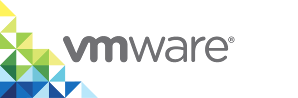Configure Scheduled Vulnerability Scan on All Images
You can set daily vulnerability scan on all images or disable that functionality.
Procedure
- Go to http://vic_appliance_address, click the link to Go to the vSphere Integrated Containers Management Portal, and enter the vCenter Server Single Sign-On credentials.
- Select Administration > Configuration and under Vulnerability Scanning, verify that the database was updated recently.
Optionally, change the default settings for the scheduled daily vulnerability scanning and click Save.
You can schedule a full scan for all images once a day or disable the automated full scan.
(Optional) Click Scan Now to manually start a full scan for all images.
You can start a manual scan only once in two hours as the procedure is resource intensive.
To verify the scan results, navigate to Administration > Projects > Your_project > Repositories, expand an image repository, and hover over the report under vulnerability.