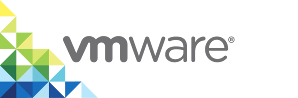Recover the Root Password for the vSphere Integrated Containers Appliance
If you forget the root password for the vSphere Integrated Containers appliance, or need to change it after deployment, you can do so by using the GNU Grand Unified Bootloader (GRUB) edit menu in Photon OS.
NOTE: During the initial deployment of the appliance, the installer uses ovfenv to set the root password on first boot. Subsequent boots ignore the ovfenv field.
Procedure
In the vSphere Client, open a remote console for the appliance VM.
It is recommended to use VMware Remote Console and not the Web Console.
When the Photon OS splash screen appears, press
eto enter the GNU GRUB edit menu.The Photon OS splash screen only appears very briefly, which is why it is better to use Remote Console rather than the Web Console.
In the GNU GRUB edit menu, use the arrow keys to go to the end of the line that begins with
linux.- Add
rw init=/bin/bashto the end of thelinuxline to start a bash shell.linux /boot/$photon_linux root=$rootpartition $photon_cmdline $systemd_cmdline consoleblank=0 rw init=/bin/bash
- Press the
F10key. At the bash command prompt, enter
passwdthen enter and reenter a new root password for the appliance.The password must meet the minimum requirements that Photon OS 2.0 imposes.
passwd New password: Retype new password: passwd: password updated successfullyAt the command prompt, unmount the file system.
umount /- Reboot the appliance.
reboot -f
- Reboot the appliance.
Result
You can use the new root password to log in to the vSphere Integrated Containers appliance.