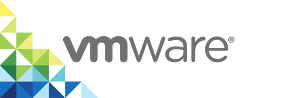Example of Creating an Application from a Template
This section illustrates how you can provision an application with a PostgreSQL container and a Tomcat container. The PostgreSQL container contains a form that collects data. The Tomcat container stores the data that is collected.
Prerequisities
Verify that you have perfomed the following steps:
- Deployed a virtual container host (VCH).
- Have a vCenter Server Single Sign-On user account with vSphere administrator privileges, or a user account that has been granted the Management Portal Administrator role in vSphere Integrated Containers.
- Created a project, assigned users to the project, and added the container host to the project.
- Created a volume with the name
webappand network with nameweb.
Create an Application Template
Create an application template and add a PostgreSQL container and a Tomcat container to it.
Perform the following steps:
- In the management portal, navigate to Deployments > Applications and click +Application.
- On the Create a Template page, enter the application name
Postgres-DB-Applicationand click Proceed. - In the Edit Template page, click Add Container and add a
postgrescontainer. For the steps to create thepostgrescontainer, see Example of Provisioning a Single Container. - In the Edit Template page, click Add Container. Add a
tomacatcontainer. - Select the select the
tutum/tomcatcontainer and click Continue. On the Basic tab, configure the following settings for the container: 1. Image. The image that you want to instantiate the container from. This displays
registry.hub.docker.com/tutum/tomcat. Selectlatestunder tags. 2. Name. Entertomcat. 3. Command. Entercurl -o https://tomcat.apache.org/tomcat-6.0-doc/appdev/sample/sample.war.On the Network tab, configure the following settings: 1. Port Bindings. Enter
8080for Host Port and80for Container Port. 2. Networks. Selectweb.On the Storage tab, in Volumes, enter
webappfor Host and/usr/local/tomcat/webappsfor Container.- Click Add to add the container.
Once you configure the two containers, they appear in the Edit Template page.
In the tomcat container that is created, click + next to Links and select postgres from the list.
The tomcat container is now linked to the postgres container.
Run the Application
Click the ![]() icon on the right hand top corner of the page to provision
icon on the right hand top corner of the page to provision Postgres-DB-Application.