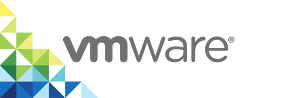Creating New Volumes
You can create, modify, and attach volume configurations to containers and container templates. When you create a volume, it is added to the volume datastores that exist on the virtual container host.
You can also configure volume drivers. Volume drivers allow you to store volumes on remote hosts or cloud providers, to encrypt the contents of volumes, or to add other functionality. Configure one of the following volume drivers:
- local - The default built-in
localdriver. Volumes created by this driver have a local scope, which means that they can be accessed only by containers on the same host. - vsphere - The default driver for vSphere Integrated Containers.
localis an alias forvsphere. - Third-party plugins - The Management Portal does not support third-party volume plugins officially but it is possible to create and use volumes based on such plugins.
For more information about the volumes, see Virtual Container Host Storage Capacity.
Procedure
- In the management portal, navigate to Deployments > Volumes and click +Volume.
- On the Create Volume page, select the Advanced check box to access all available settings.
Configure the following settings:
- Name. Enter a name for the volume. For example,
pgdata. - Driver. The volume driver that you want to use for containers.
- Driver Options. Enter the capacity in megabytes, gigabytes, or terabytes. For example, enter Option as
capacityand Value as10G. - Custom Properties. Optionally specify custom properties for the new volume configuration.
- Hosts. Select the host to use the new volume.
- Name. Enter a name for the volume. For example,
Click Create.
Result
The new volume is created and you can provision containers that access that volume.