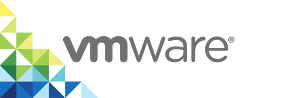Container Provisioning Options Reference
When you create containers, configure the following settings:
- Basic configuration
- Network configuration
- Storage configuration
- Policy configuration
- Environment configuration
- Health configuration
- Logging configuration
Basic Configuration
Configure the basic configuration of the container on the Basic tab of the Provision a Container page.
Configure the following settings:
- Image. The image that you want to instantiate the container from.
- Name. The name of the container in the project.
- Commands. The command array that must execute when the container starts.
- Links. The link to containers in another service. Specify a service name and a link alias. For example, you can link your container to a database service that runs in another container. You can specify
dbas the Service anddatabaseas the Alias.
Network Configuration
Configure the network settings of the container on the Network tab of the Provision a Container page.
Configure the following settings:
- Port Bindings. A list of the exposed container ports and the host port that they should bind to.
- Publish All Ports. Select this option to publish all ports exposed by the container.
- Hostname. Specify the host name of the container. Host name is the DNS name of the system.
- Network mode. The networking mode of the container. Select one of the following options:
- Bridge. The default network.
- None. Select this option to indicate that the container is a standalone container.
- Host. Select this option if you want the container to use the networking stack of the virtual container host (VCH). In this case, both the container and the VCH will have the same networing stack.
Storage Configuration
Configure the volume settings of the container on the Storage tab of the Provision a Container page.
Configure the following settings:
Volumes. The volume name on the VCH and container structure of the volume. You must specify a volume name or an absolute path. The container field is mandatory and must contain an absolute path.
For example, enter Host as
pgdataand Container as/var/lib/postgresql/data.Read Only. This option is not supported by virtual container hosts. Do not select this option.
Volumes From. A list of volumes to inherit from another container.
- Working Directory. The working directory for the commands to run in.
Policy Configuration
You can create container clusters by using Policy settings to specify cluster size.
When you configure a cluster, a specified number of containers are provisioned. Requests are load balanced among all containers in the cluster. You can modify the cluster size on a provisioned container or application to increase or decrease the size of the cluster by one. When you modify the cluster size at runtime, all affinity filters and placement rules are considered.
For example, if you require three NGINX containers to serve a web application, specify Cluster Size as 3 Three containers are provisioned and a load balancer automatically load balances requests among the three containers.
Configure the following cluster settings on the Policy tab of the Provision a Container page:
- Cluster Size. The number of nodes that you want to provision.
- CPU shares. An integer value that specifies the CPU shares for this container in relation to the other container VMs in the VCH resource pool.
- Affinity Constraints. Specify VM-Host affinity rules either as a requirement (must/must not rules) or a preference (should/should not rules).
NOTE: The other available options are not supported in vSphere Integrated Containers.
For more information, see Virtual Container Host Compute Capacity.
Environment Configuration
When you configure a container, on the Environment tab, you can add environment variables.
Configure the following properties:
- Environment Variables. Configure the variables and values that you want to associate with the container. For example, if you are creating a PostgreSQL container, you enter
POSTGRES_PASSWORDin Name and the password in Value. - Custom Properties. Specify the attributes of containers that you want to provision.
For information about using Docker environment variables, see Environment variables in Compose in the Docker documentation.
Health Configuration
You can configure a health check method to update the status of a container based on custom criteria. vSphere Integrated Containers uses its own implementation of health checks and not the standard Docker implementation.
You can use HTTP or TCP protocols when executing a command on the container. You can also specify a health check method.
Configure the following health checks settings on the Health Config tab of the Provision a Container page:
Mode. Configure one of the following modes:
- None. Default. No health checks are configured.
HTTP. If you select HTTP, configure the URL Path and port for the container. Provide an API to access and an HTTP method and version to use. The API is relative and you do not need to enter the address of the container.
You can also specify a timeout period for the operation and set health thresholds. For example, a healthy threshold of 2 means that two consecutive successful calls must occur for the container to be considered healthy and in the RUNNING status. An unhealthy threshold of 2 means that two unsuccessful calls must occur for the container to be considered unhealthy and in the ERROR status. For all the states in between the healthy and unhealthy thresholds, the container status is DEGRADED.
TCP connection. If you select TCP connection, you must only enter a port for the container. The health check attempts to establish a TCP connection with the container on the provided port. You can also specify a timeout value for the operation and set healthy or unhealthy thresholds as with HTTP.
- Command. If you select Command, you must enter a command to be run on the container. The success of the health check is determined by the exit status of the command.
Ignore health check on provision. You can enable a health check as part of the provisioning process for a container. By default, health checks are not performed during provisioning. Deselect this check box to require at least one successful health check before a container can be considered successfully provisioned.
- Autoredeploy. When a container returns an ERROR status, you can configure an automated redeploy for that container by selecting the Autoredeploy check box.
Logging Configuration
Configure the logging mechanism of the container on the Log Config tab of the Provision a Container page.
Configure the following settings:
- Driver. The logging driver that you want to use for the container VM. For example,
json-file. - Options. The options to configure for the logging driver you select. For example, you can set the following names and corresponding values:
max-size:10m,max-file:3,labels:production_status,env:os,customer