Installing Photon OS on Google Compute Engine
You can use either the Google Cloud Platform or the gcloud CLI to upload the Photon OS GCE tar file to the bucket, and create the Image & Photon OS VM instance.
Setting Up Using the Google Cloud Platform
After you download the Photon OS image for GCE, log into GCE and install Photon OS.
Perform the following steps:
Create a New Bucket
Create a new bucket to store your Photon OS image for GCE.
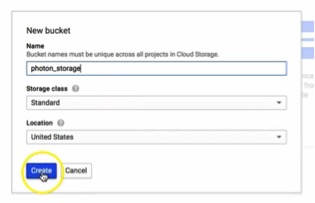
Upload the Photon OS Image
While viewing the bucket that created, click the
Upload filesbutton, navigate to your Photon OS image and click theChoosebutton.When the upload finishes, you can see the Photon OS compressed image in the file list for the bucket that you created.
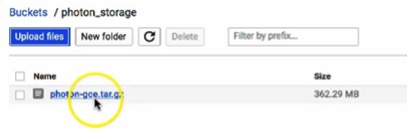
Create a New Image
To create a new image, click on
Imagesin theComputecategory in the left panel and then click on theNew Imagebutton.Enter a name for the image in the
Namefield and change theSourcetoCloud Storage fileusing the pull-down menu. Then, in theCloud Storage filefield, enter the bucket name and filename as the path to the Photon OS image for GCE. In this example, where the bucket was namedphoton_storage,the path is as follows:`photon_storage/photon-gce-2.0-tar.gz`The new image form autopopulates the
gs://file path prefix.*Click the
Createbutton to create your image. You must be able to see the Images catalog and your Photon OS image at the top of the list.Create a New Instance
To create an instance, check the box next to the Photon OS image and click the
Create Instancebutton.On the
Create a new instanceform, provide a name for this instance, confirm the zone into which this instance is to be deployed and, before clickingCreate,check theAllow HTTP trafficandAllow HTTPS trafficoptions.Note: The firewall rules in this example are optional. You can configure the ports according to your requirements.
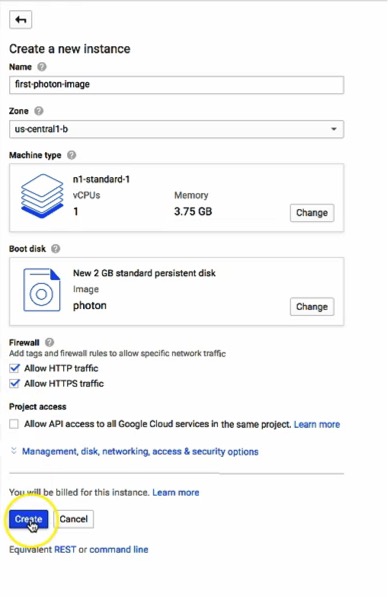
When the instance is created you will be returned to your list of VM instances. If you click on the instance, the status page for the instance will allow you to SSH into your Photon OS environment using the SSH button at the top of the panel.
At this point, your instance is running and you are ready to start the Docker engine and run a container workload. For more information, see Deploying a Containerized Application in Photon OS.
Setting Up Using the gcloud CLI
Example Setup Script:
You can use the following script (create.sh) to upload your tar file programmatically to the bucket and create the VM.
#!/bin/bash
timestamp=$(date +%s)
export PATH=$PATH:/root/gce/google-cloud-sdk/bin
# get branch name in order to determine the machine type.
GCE_VM_NAME=$2
branch=`echo ${GCE_VM_NAME} | cut -d '-' -f 1`
DIR="$( cd "$( dirname "${BASH_SOURCE[0]}" )" && pwd )"
GCE_USERNAME=<gce_username>
GCE_BUCKET=<gs://bucket-name>
if [ $# -lt 2 ]
then
echo "Usage is: create.sh <path_to_gce_image.tar.gz> <vm_name> [(optional) <user-data-file-path>]";
exit;
fi
echo "Uploading gce tar.gz to gce bucket...."
/root/gce/google-cloud-sdk/bin/gsutil cp ${1} $GCE_BUCKET/photon-gce-${timestamp}.tar.gz
if [ ! "$?" -eq 0 ]; then
echo "Failed: couldn't upload to gce bucket"
exit 1
fi
echo "GCE tar.gz uploaded successfully, proceeding with image creation"
gcloud compute images create ${2}-image --source-uri $GCE_BUCKET/photon-gce-${timestamp}.tar.gz
if [ ! "$?" -eq 0 ]; then
echo "Failed: couldn't create image successfully"
exit 1
fi
echo "GCE image created successfully. Proceeding with instance creation"
if [[ ( "${branch}" != "one" ) && ( "${branch}" != "two" ) ]];then
machine_type="n1-standard-1"
else
machine_type="n1-standard-2"
fi
echo branch=$branch
echo machine_type=$machine_type
if [ $# -gt 2 ]
then
gcloud compute instances create ${2} --machine-type ${machine_type} --image ${2}-image --metadata-from-file=user-data=${3}
else
gcloud compute instances create ${2} --machine-type ${machine_type} --image ${2}-image
fi
if [ ! "$?" -eq 0 ]; then
echo "Failed: couldn't create instance successfully"
exit 1
fi
echo "Photon Instance created successfully on GCE"
externalip="$(gcloud compute instances list ${2} --format='value(networkInterfaces[].accessConfigs[].natIP)')"
echo $externalip
GCE_VM_IP=$externalip
echo GCE_VM_IP=$GCE_VM_IP